Got tasks that need to be knocked out in a certain order? That's where dependencies come in handy! TeamGantt supports the following dependency types:
Finish-to-Start - The successor task can't start unless the predecessor task has been completed
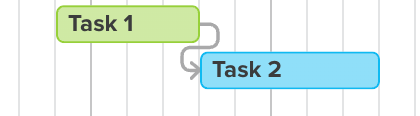
Start-to-Start- The successor task can't start unless the predecessor task has been initiated.

Finish-to-Finish - A successor task can only finish after its predecessor has been completed.
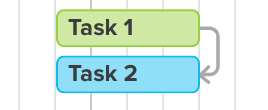
Start-to-Finish- A successor task cannot finish until the predecessor has started.
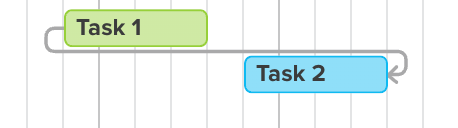
How do I set dependencies between tasks?
There are 3 ways to create dependencies in TeamGantt.
1) Simply click the dot at the end of the task, and drag it to the beginning of the dependent task.

After you drag the line, the dependency should look like this:

2) Another way to create a dependency would be to click the dot at the end of the task. Then, select the "+" sign on the desired dependent task or use the "Search" bar to search for the desired task.
 3) The last way to create a task is by opening the task details window. Simply click "Add" to select a task you would like to create a dependency with.
3) The last way to create a task is by opening the task details window. Simply click "Add" to select a task you would like to create a dependency with. 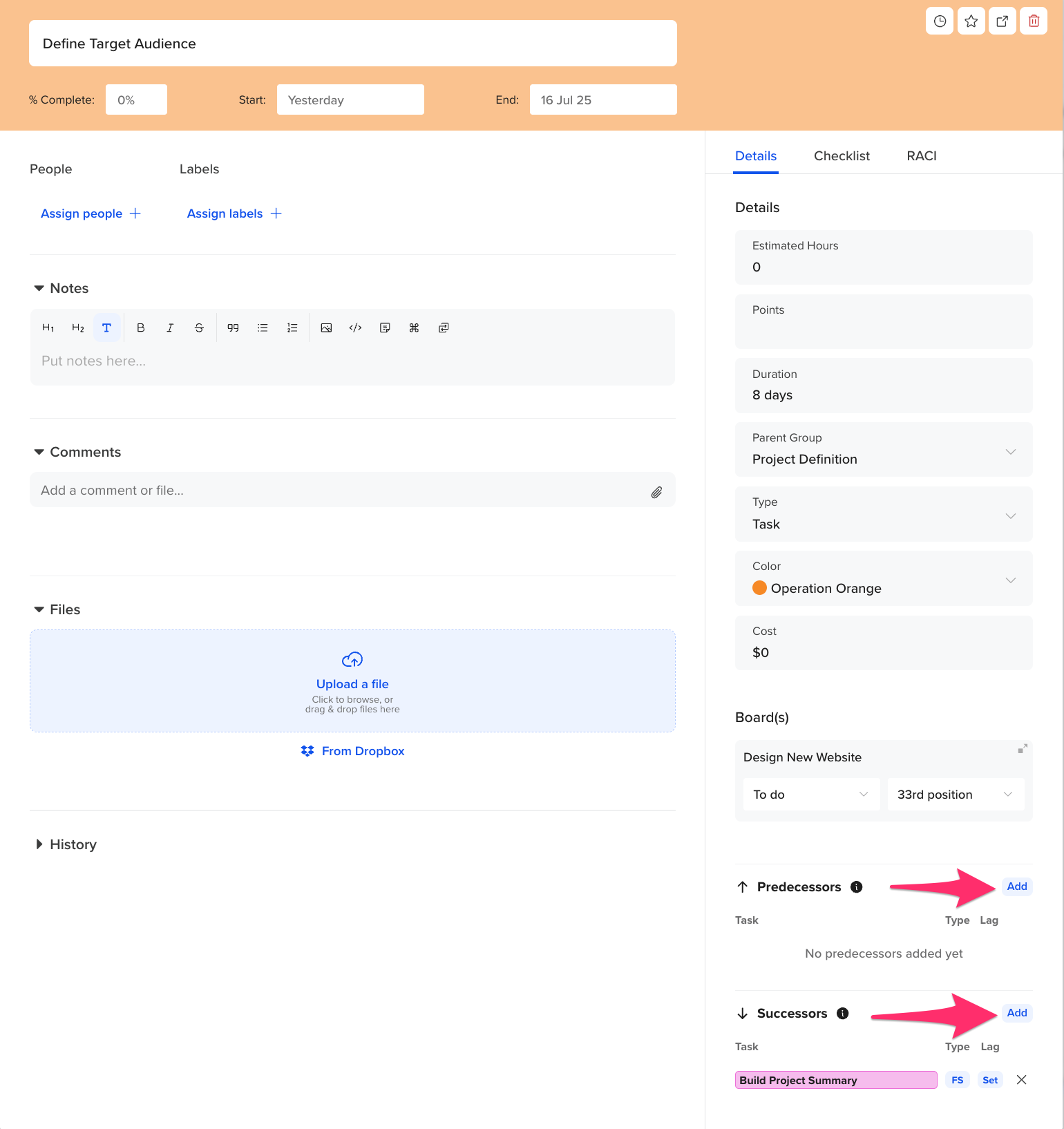
How do I change the dependency type?
You can change the dependency type by clicking the blue dot at the end of the task bar. Then, simply click on the type to select a new dependency.
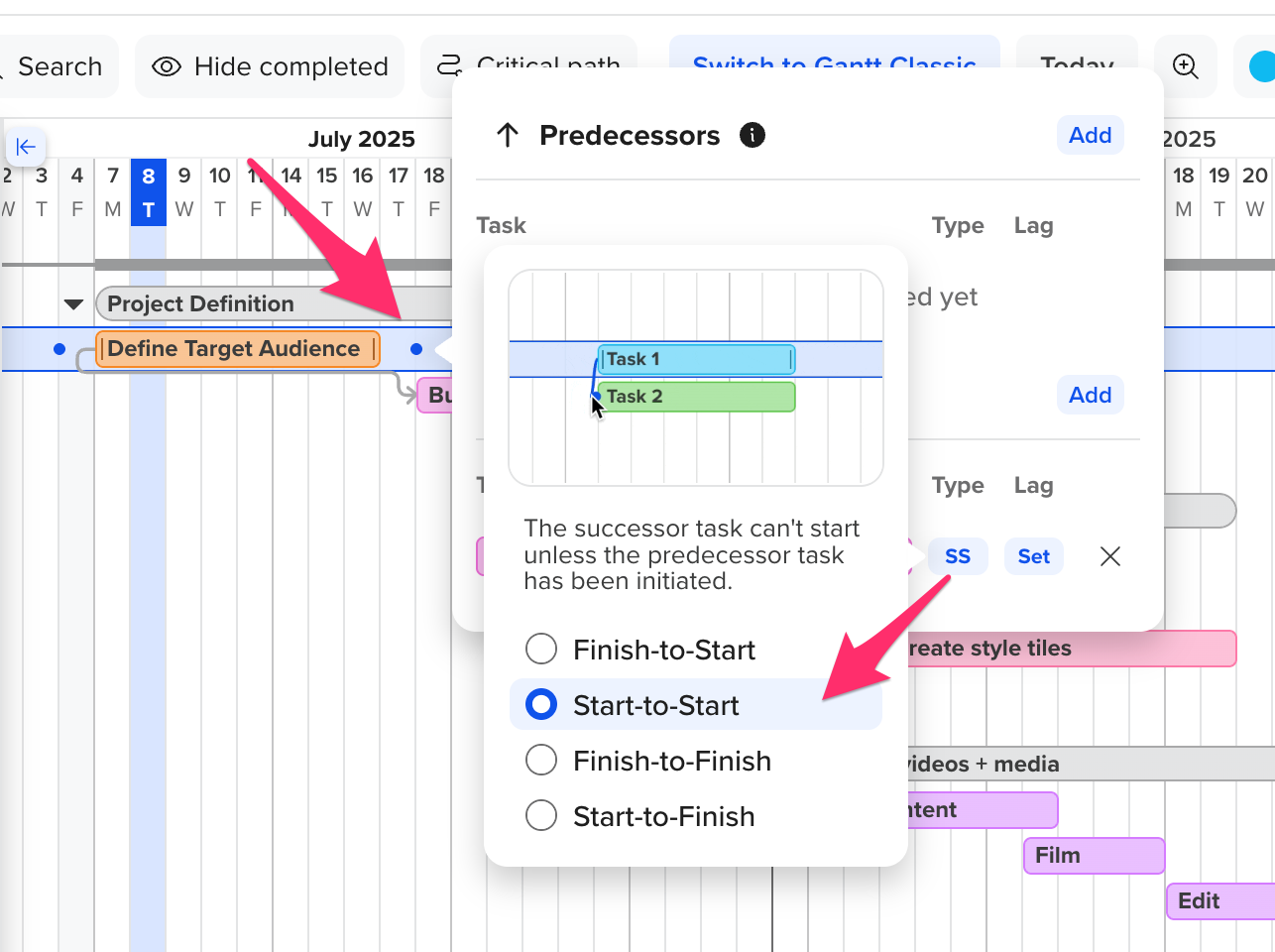 You can also change the dependency type by opening the task edit window.
You can also change the dependency type by opening the task edit window.
How do I add lag or lead time to my dependency?
To add lag or lead time, click on the blue dot next to the taskbar. Here, you can click on Set to set a lag or lead time for the dependency. Positive values are used for lag, and negative values are used for lead.
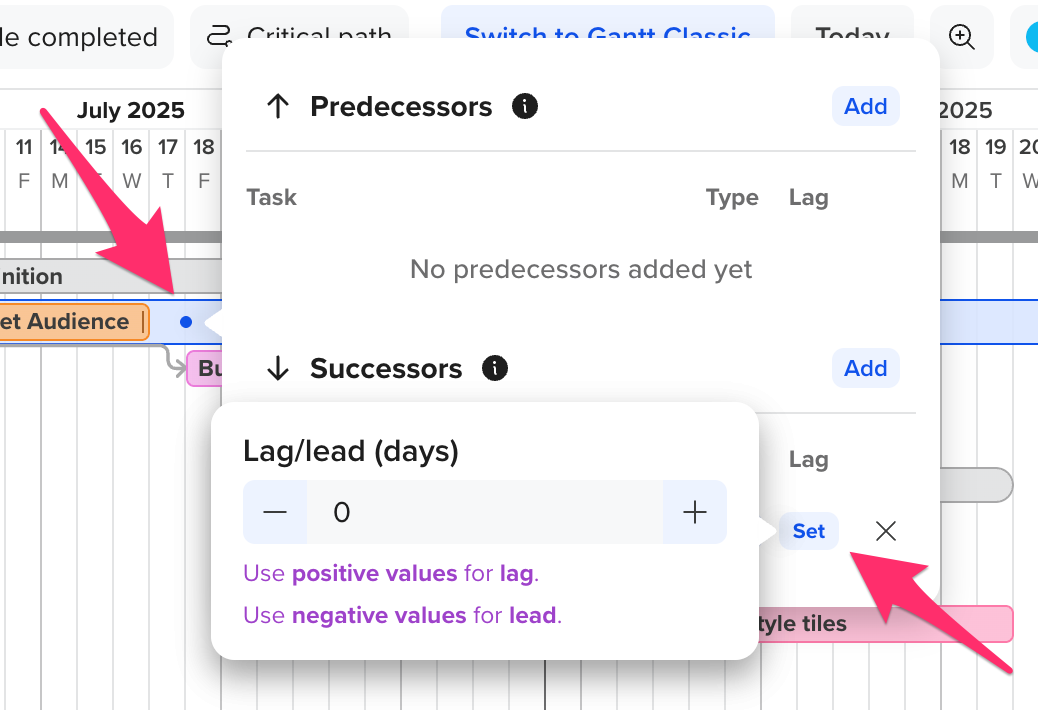
Why is my dependency line red?
If the dependency line is red, that means a task is scheduled to start before the previous task ends.
How do I fix invalid dependencies?
In TeamGantt, you can fix an invalid dependency by dragging the successor task to the right so it starts the day after the predecessor task ends. That simple move will turn your dependency line gray again!
You can also fix an invalid dependency by hovering over the task name to select the triple dot icon and selecting "Fix invalid dependencies" from the drop-down.

Are your valid dependencies appearing red? See this article for helpful tips!
How do I add dependencies to multiple tasks at once?
Hot keys enable you to add dependencies between multiple tasks at the same time. Here's how:
1) Start by holding
Shift and selecting all the tasks you want to connect together.
2) Then click Shift+D to create dependencies between the series of tasks.

How do I delete a dependency?
There are 2 ways you can delete dependencies between tasks in TeamGantt.
1)
From Edit mode: Double-click on a task bar to open the Task Details window. You'll see a list of all dependencies at the bottom of this window. Simply click the (x) icon to delete a dependency.
2) From the gantt chart view: Hover your cursor over the dependency line you wish to delete, and click on the blue dot that appears.

A new window showing the established dependencies will pop up. Simply click the
(x) icon to the left of the dependency to delete it. 
Watch this video to learn more about dependencies:
To learn more about TeamGantt, join us for one of our webinars!
