How do I duplicate a project in TeamGantt?
TeamGantt makes it easy to save time on project setup by duplicating existing projects. Here's how it works:
1. From the My Projects page, simply click the blue New Project button in the upper right corner.
2. Then click the
Duplicate a project button.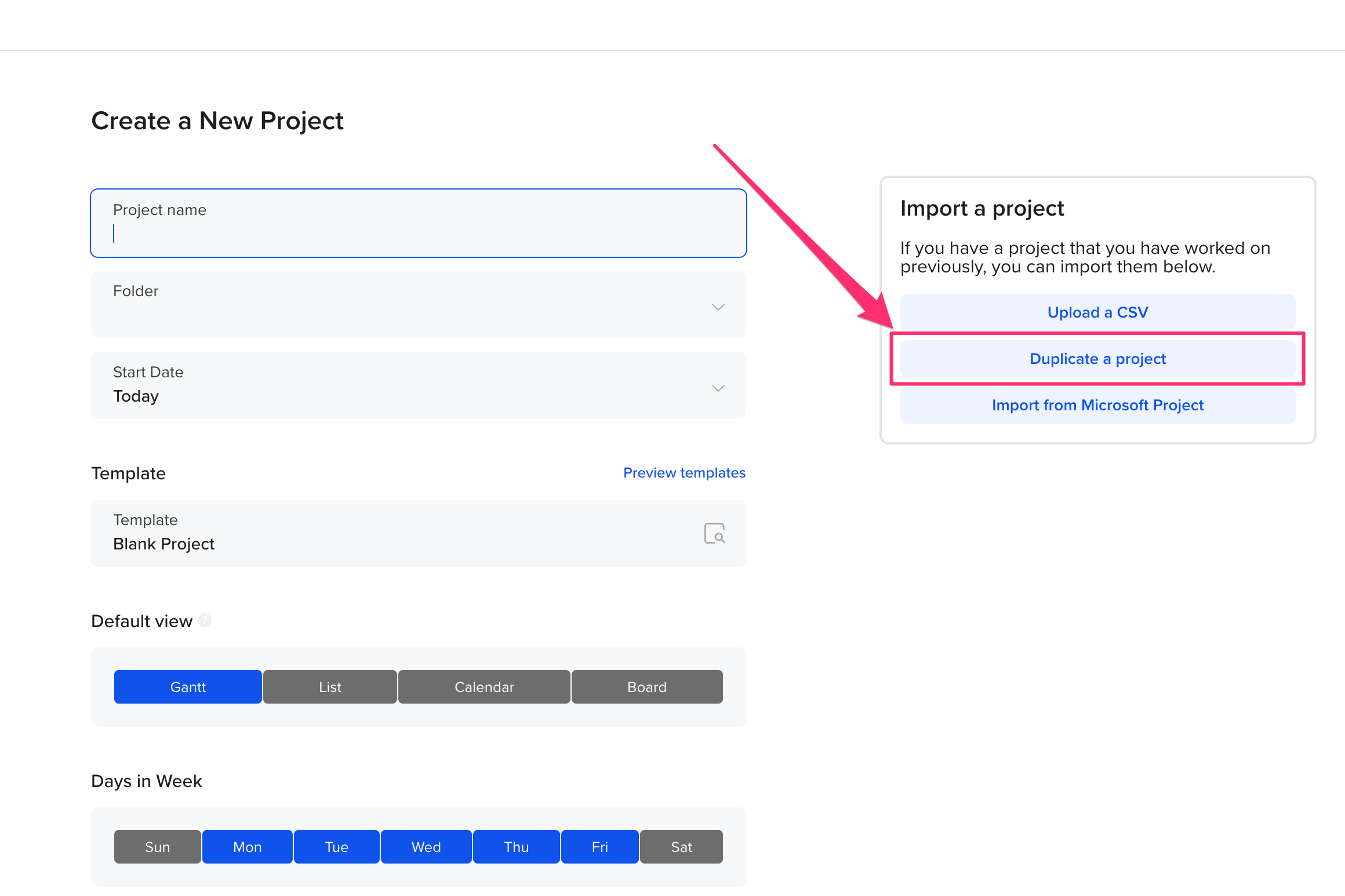
3. Select the existing project you'd like to duplicate.
4. Check Include Percent Complete if you want to copy the existing project's task progress over to the new duplicated project.
5. Finally, click the blue Duplicate Existing Project button.
You're done! The duplicate project will immediately appear in your Active list in My Projects.
Can I create a new project from a template?
Yes, you can use an existing project template to save time on setup when creating a new project. A template comes in handy because it allows you to set a new Start Date and choose which information to carry over into your new project (e.g., Comments).
To create a new project from a template, go to My Projects (in the left sidebar menu) and select New Project > Create a New Project.
Learn more about:
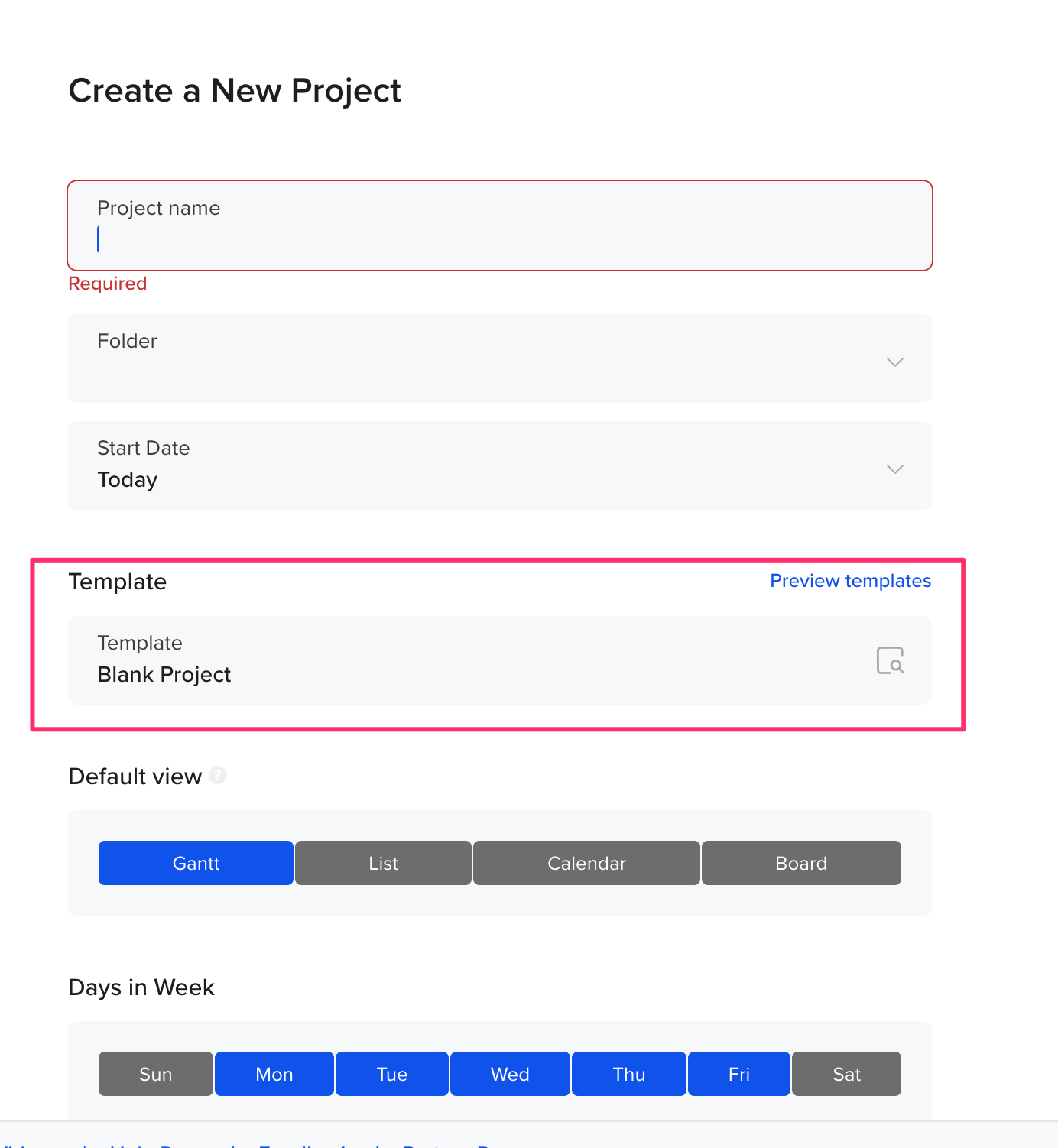
To learn more about TeamGantt, join us for one of our webinars!