Can you undo in TeamGantt?
Yes, TeamGantt takes the worry out of working in a collaborative environment by tracking project changes and making it easy to undo them.
Where can I see a history of all project changes?
To view play-by-play changes and updates to a project, go to
More > History.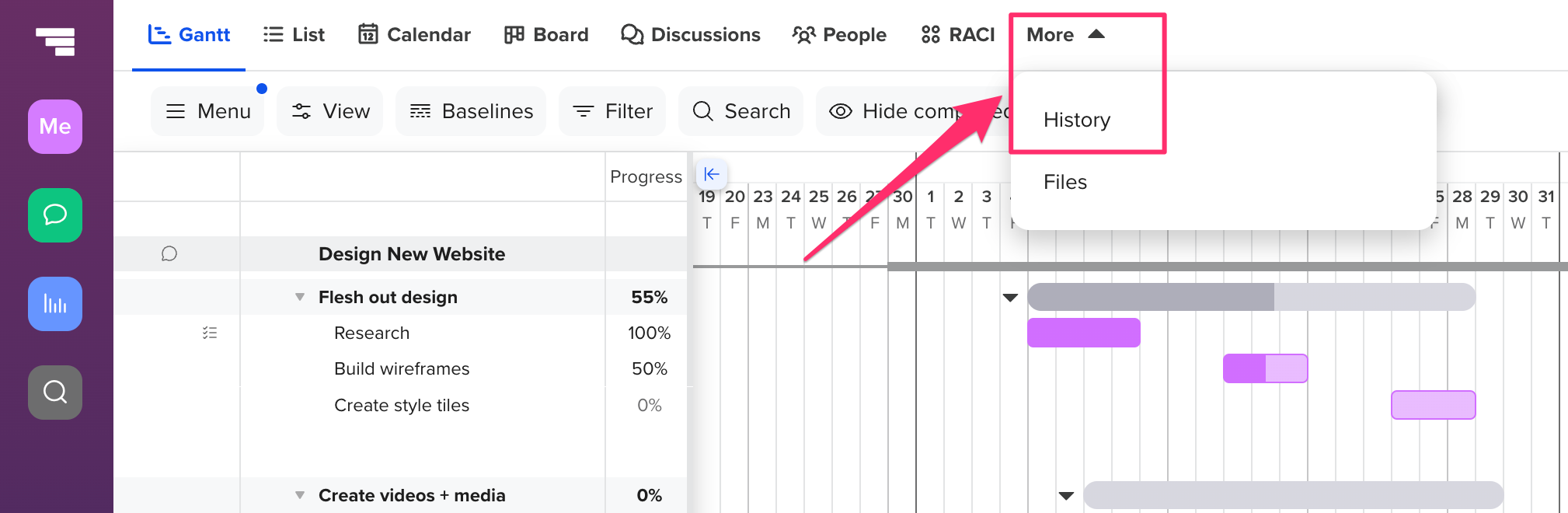
How do I undo a change?
Reversing a change is as simple as clicking the undo change link.

Note about undoing changes:
The undo change feature works best for small individual changes, as undoing a complex project update may only restore partial information.
For example, let's say someone deleted a task, and you want to bring it back to life. Undoing a task deletion will restore basic task info, like task name, percent complete, color, and dates, but not associated information, like comments, documents, assignments, or dependencies.
Please note that you cannot undo a document deletion at this time.
How do I use filters to find updates more quickly?
Updates and changes can stack up quickly when you have a complex project to manage. The good news is, you have several filter options available so you can find what you need without scrolling through the entire list.

To learn more about TeamGantt, join us for one of our free classes!