TeamGantt sends 2 primary types of email updates:
- Daily project summary email (aka: Your Daily Digest): A round-up of activity across all your active projects
- Task-specific notifications: Notifications about your tasks
All email notifications can be managed by the individual user in Account Settings.
Daily project summary email (aka: Your Daily Digest)
TeamGantt sends a daily email to each user summarizing the latest activity on the projects they're assigned to. This email provides a quick overview of your in-progress tasks, as well as a recap of what happened yesterday across all projects.That way it's easy to stay up-to-date on all your project work.

You can customize what's in the daily project summary email—or unsubscribe from it altogether—by going to
Account Settings > Project Notifications. 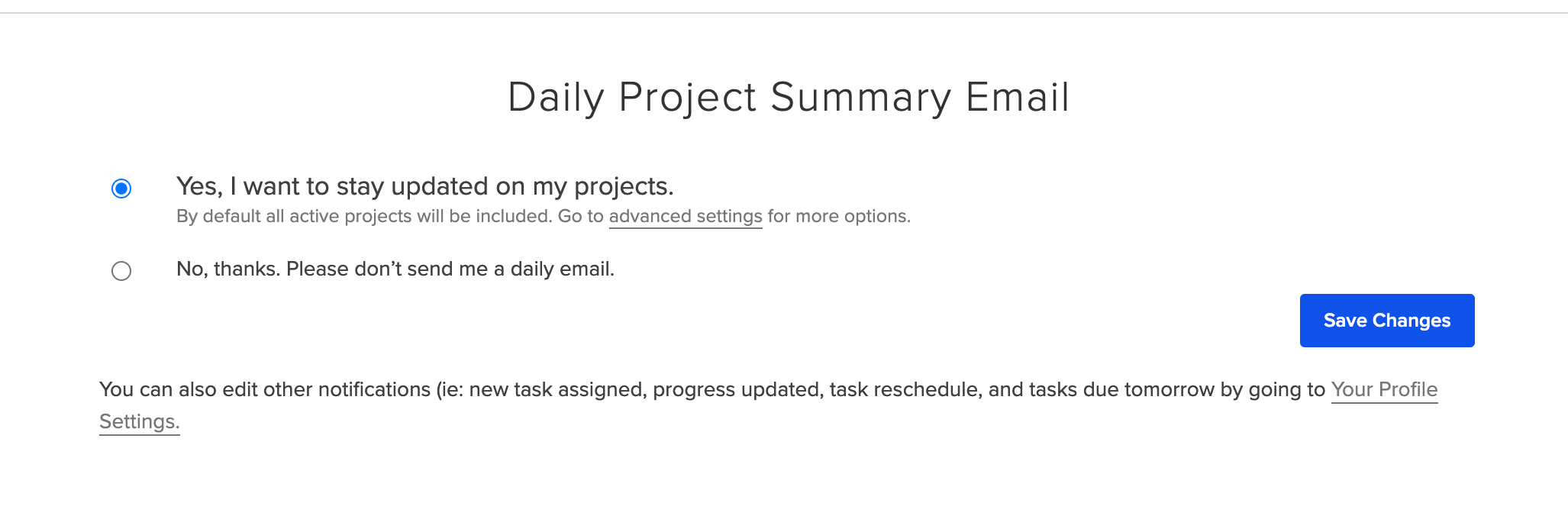
By default, the daily project summary email only includes active tasks assigned to you. Tasks are considered active during or after a task’s start date and no more than 1 week after the end date.
Advanced settings enable you to:
- Select which projects to include in the email
- Include tasks that are not assigned to you
- Exclude some projects from the daily summary section
Tip: You can customize the time daily emails are sent by going to Edit Profile > Send daily email at > (Choose specific time).
Task-specific notifications
TeamGantt makes it easy to stay on top of your tasks by automatically sending you 4 types of task-related notifications. These emails alert you to the following updates:
- You've been assigned to a task.
- Your task has been rescheduled.
- Progress has been made on your project.
- You have some items due tomorrow.
Each user is opted into all of these notifications by default. To update your preferences, go to
Edit My Profile > Notifications. 
Unsubscribing from project notifications
Want to receive fewer communications? Here are 3 ways to opt out of TeamGantt project notifications:
- To unsubscribe from the daily project summary email, go to Account Settings > Project Notifications, and select No, thanks. Please don’t send me a daily email.
- To unsubscribe from task-specific email notifications, go to Edit My Profile > Notifications, and uncheck the task notifications you no longer want to receive.
- Click the Unsubscribe link at the bottom of any project notification email to stop receiving that type of update from TeamGantt.
Suspending task-specific email notifications
There may be times you need to make a bunch of project changes but don't want to bombard your team with notifications. In those cases, you may want to put a temporary stop on task-specific notifications across the board.
Here's how it works: Simply change the project status from Active to On hold. Email updates—with the exception of project invitations—will be suspended until the project is moved back to Active status.
For more information on how to change the status of your project, please visit Changing the status of a project.
Not receiving any emails from TeamGantt?
Contact us at support@teamgantt.com, and we'll be happy to help you out.
To learn more about TeamGantt, join us for one of our free classes!