How do I use Calendar view in TeamGantt?
You can find Calendar view in the top navigation bar of your project:
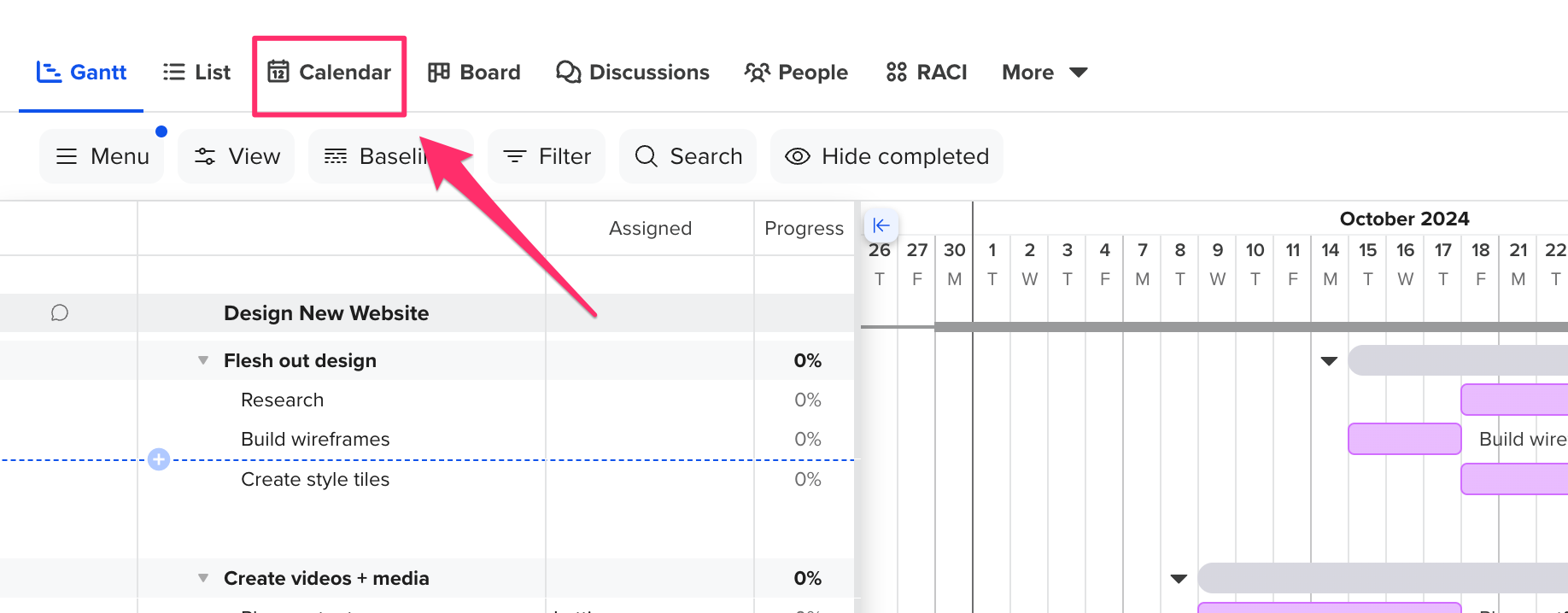
Calendar view displays your project data in a calendar format. This view is ideal for seeing how tasks stack up on a particular day, week, or month. You can see previous and upcoming months by toggling the This Week filter at the top of the calendar.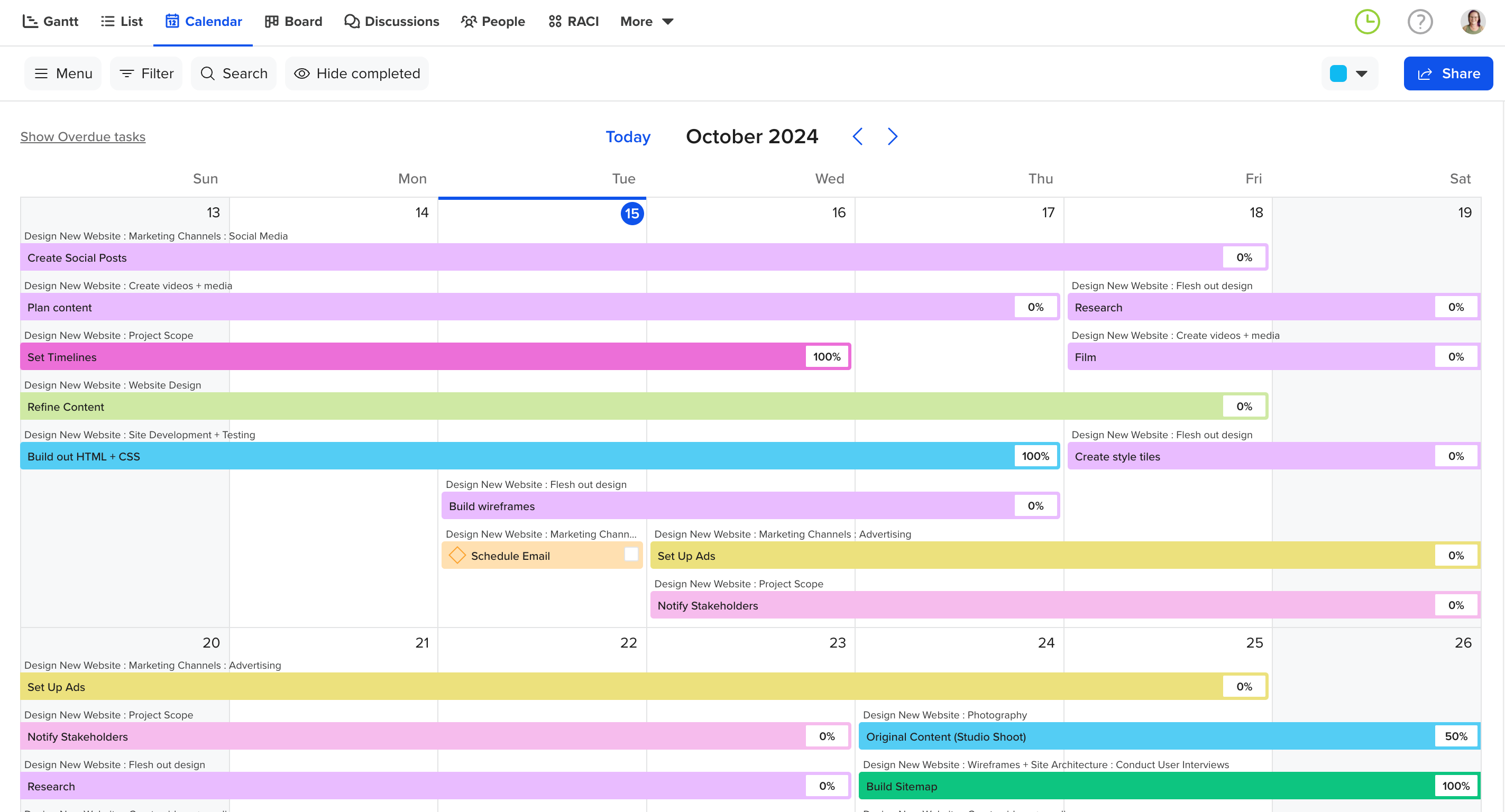
Identify potential conflicts and bottlenecks
Want to spot project collisions before they become an issue? Calendar view lets you see how tasks stack up over time so you can resolve project conflicts more easily. Open multiple projects at a time, then switch to Calendar view to see where things get too crunchy for your team.
You can also view personal task assignments in Calendar view from My Tasks. This is especially helpful for team members who want to keep an eye on their workload.
Track major deadlines and launch dates
Sometimes you need a simplified schedule of major milestones to share with your team. This content calendar project template is a great example of how to create a high-level publication schedule so everyone knows what’s going live when. It was made with Calendar view in mind.
How do I print my project calendar or save it as a PDF?
To export the Calendar view, you can go to Menu > Print Calendar view. 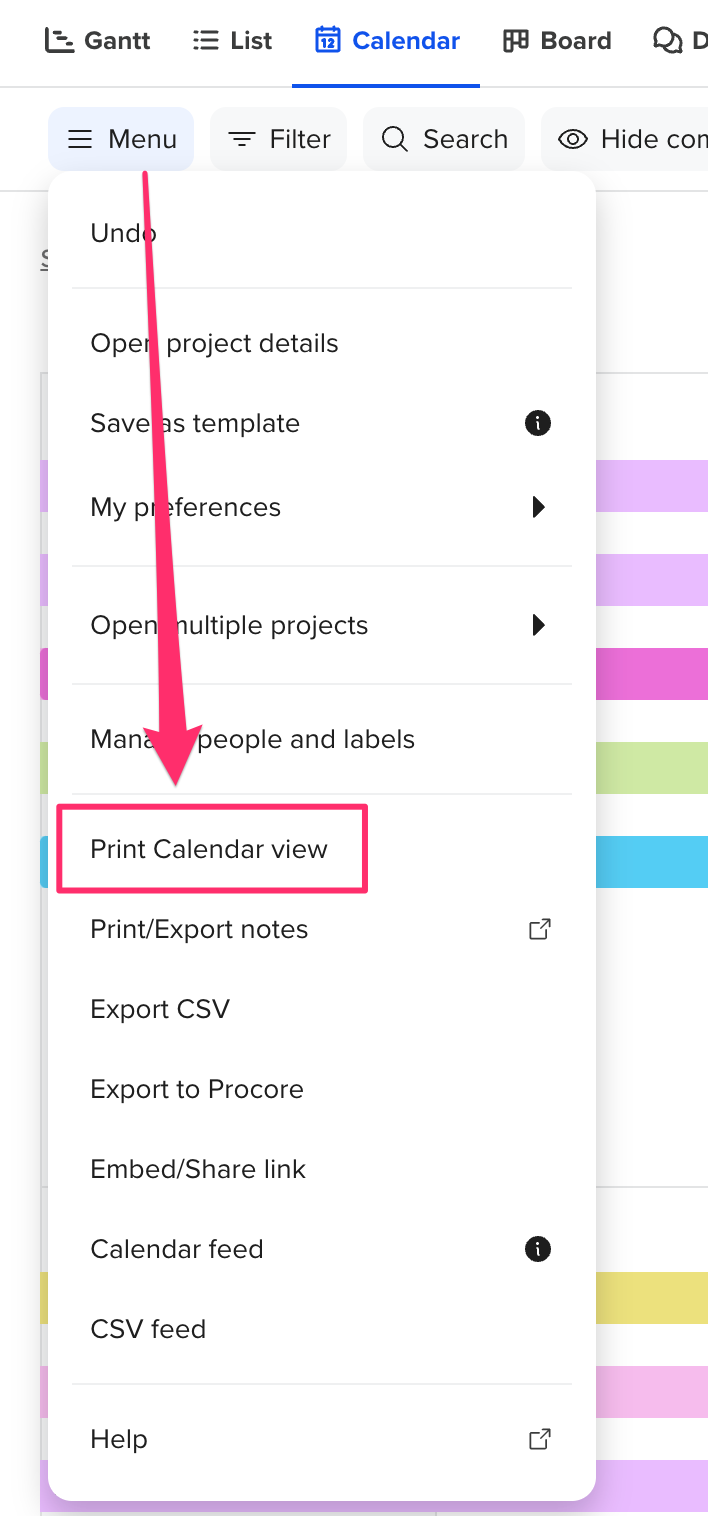
In Chrome, be sure Background graphics under the More settings drop-down is selected.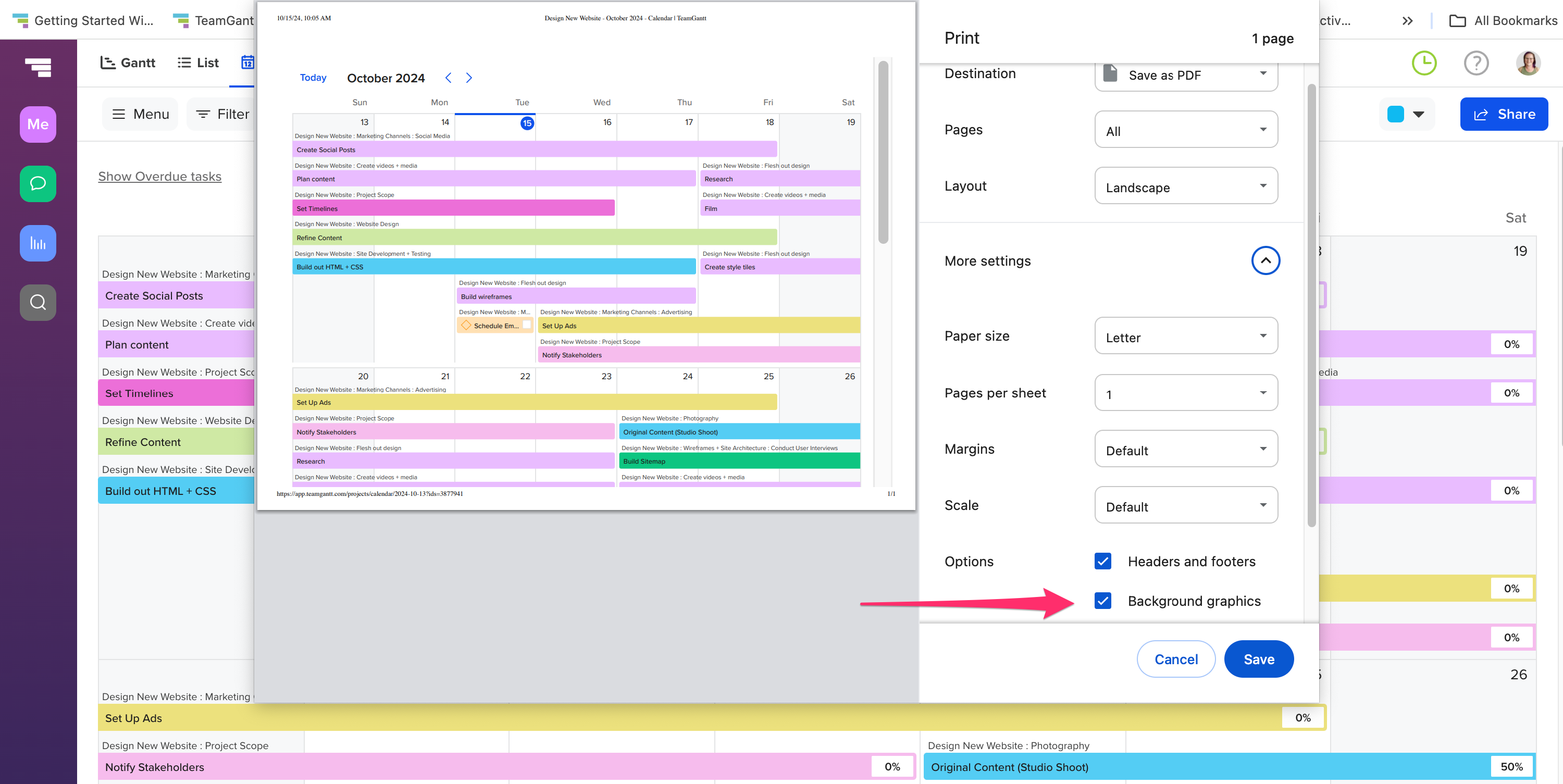
(Note: Calendar view is only available on our 7-day trials and paid subscriptions. It's not currently available on the Free plan.)
To learn more about TeamGantt, join us for one of our free classes!