Want to share project updates with contract workers, clients, or other stakeholders without adding them as a user to your project or account? TeamGantt gives you 3 options for doing this.
- Invite someone as a collaborator
- Share a view-only URL of your project (paid plans only)
- Share a PDF of your project
Let's take a look at how each one works.
How do I invite someone as a collaborator?
In TeamGantt, a collaborator is only able to access projects they have been invited into. They will not be able to create new projects on the account. For example, let's say you hire a freelance writer to create content for a website project. Inviting the freelance writer as a collaborator on the project enables them to see and comment on tasks.
Here's how to invite someone as a collaborator to your project:
1. Click the
Share > Invite People button at the upper right corner of your project: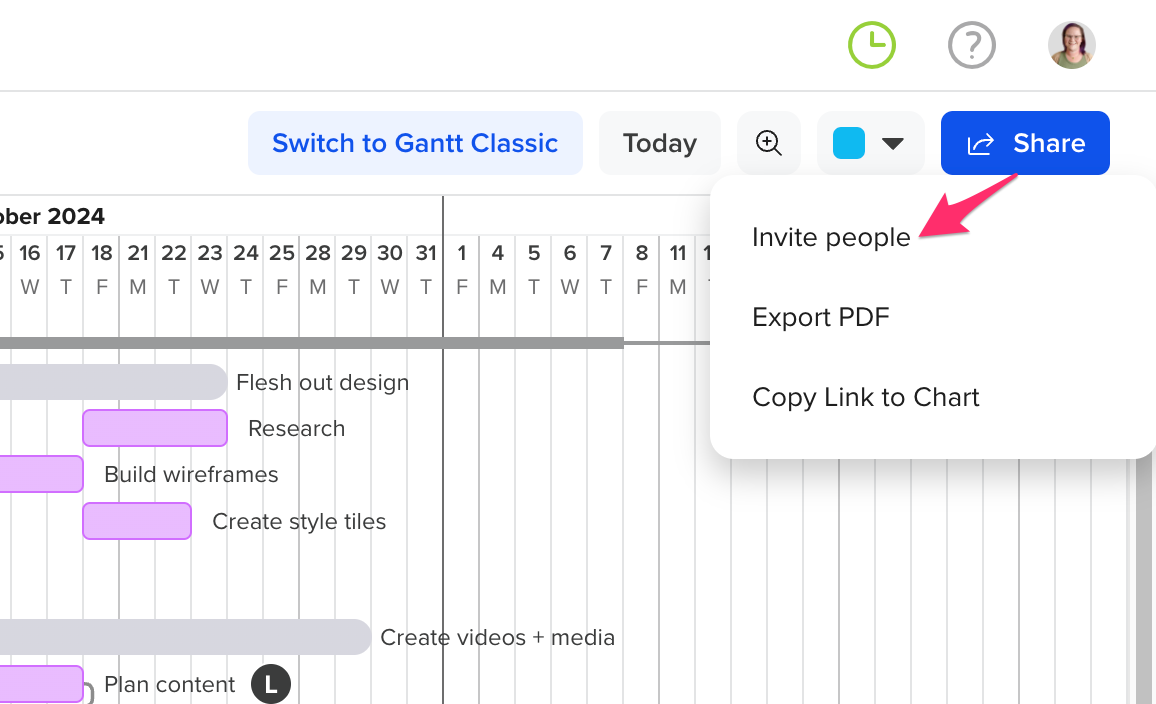
2. From your project’s People page, click the blue Invite Users link, located just below the list of people who are already part of your project.
 3. Click the Add New Person link.
3. Click the Add New Person link.

4. Next, enter the person’s name and email address, and set their permission to Free Collaborator.

5. Click the Add User to Company button.
4. Click Add to Project, and this person will automatically receive an invitation to access the project.

For more information on inviting others to your projects, please visit: User, Guest and Label Defined and Inviting People
How do I share a view-only link to my gantt chart?
You also have the ability to share a personalized URL for your project with non-TeamGantt users, if you're on a paid plan or premium trial. This option is great if you want to enable a client or stakeholder to monitor project progress without inviting them to become a user on your account.
You have 2 different options for accessing the URL:
- Open your project and go to Menu > Embed/Share link
- Open your project, and select Share > Copy Link to Chart at the bottom of your browser window.

How do I share multiple TeamGantt projects with a single view-only URL?
Start by opening multiple projects in gantt view. Then go to Menu > Embed, select all projects, and copy the URL.
How do I export and share a PDF of my project timeline?
You can also export a customized, print-ready PDF of your project to share with others. This option is perfect for giving clients and stakeholders a quick snapshot of a project because it enables you to filter a project first and show only the information you want to share.
To generate a PDF of your project, open the project, and go to Menu > Print/Export PDF.
Can I customize what external users see when I share a TeamGantt project?
Yes, you can apply filters to your project and customize the display settings before sharing a view-only link or exporting a PDF.
- To learn more about customization options for your URL, please visit: Embedding your projects
- For more information about PDF exports, please visit: PDF Options and Customizations
Want to tell others about TeamGantt? You can also share TeamGantt on Facebook or Twitter using this quick link as well!
To learn more about TeamGantt, join us for one of our free classes!