TeamGantt gives you 3 options for printing—or exporting a printable PDF—of your project:
- Gantt view
- List view
- Calendar view
Gantt view will always be the default view when opening a project. You can find the other view options in the top navigation bar of your project:
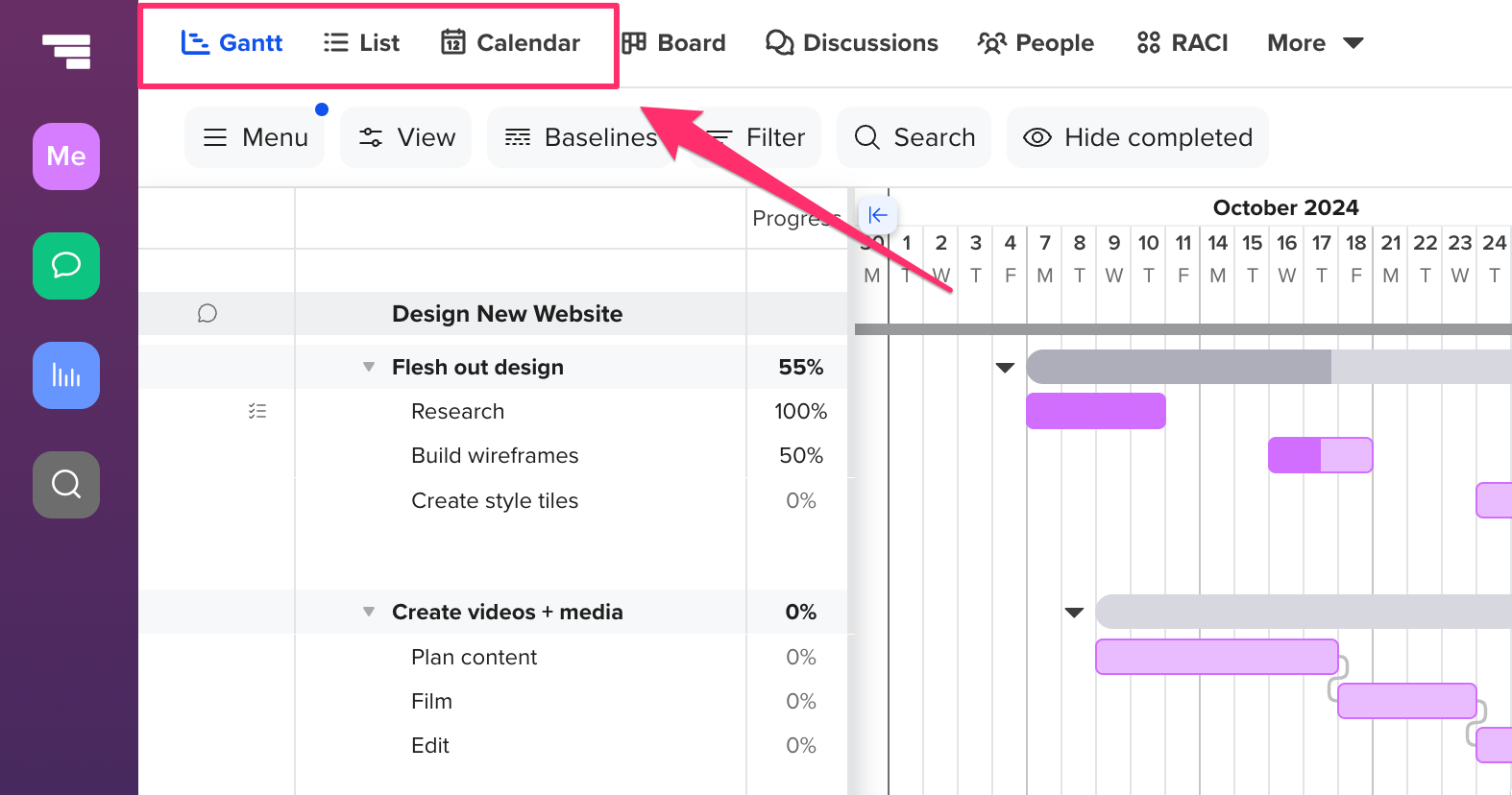
How do I print my project gantt chart?
Gantt view is the default view for your project. This view allows for easy drag-and-drop scheduling and is the go-to for project planning. It's also the only view where you can see
team availability information. 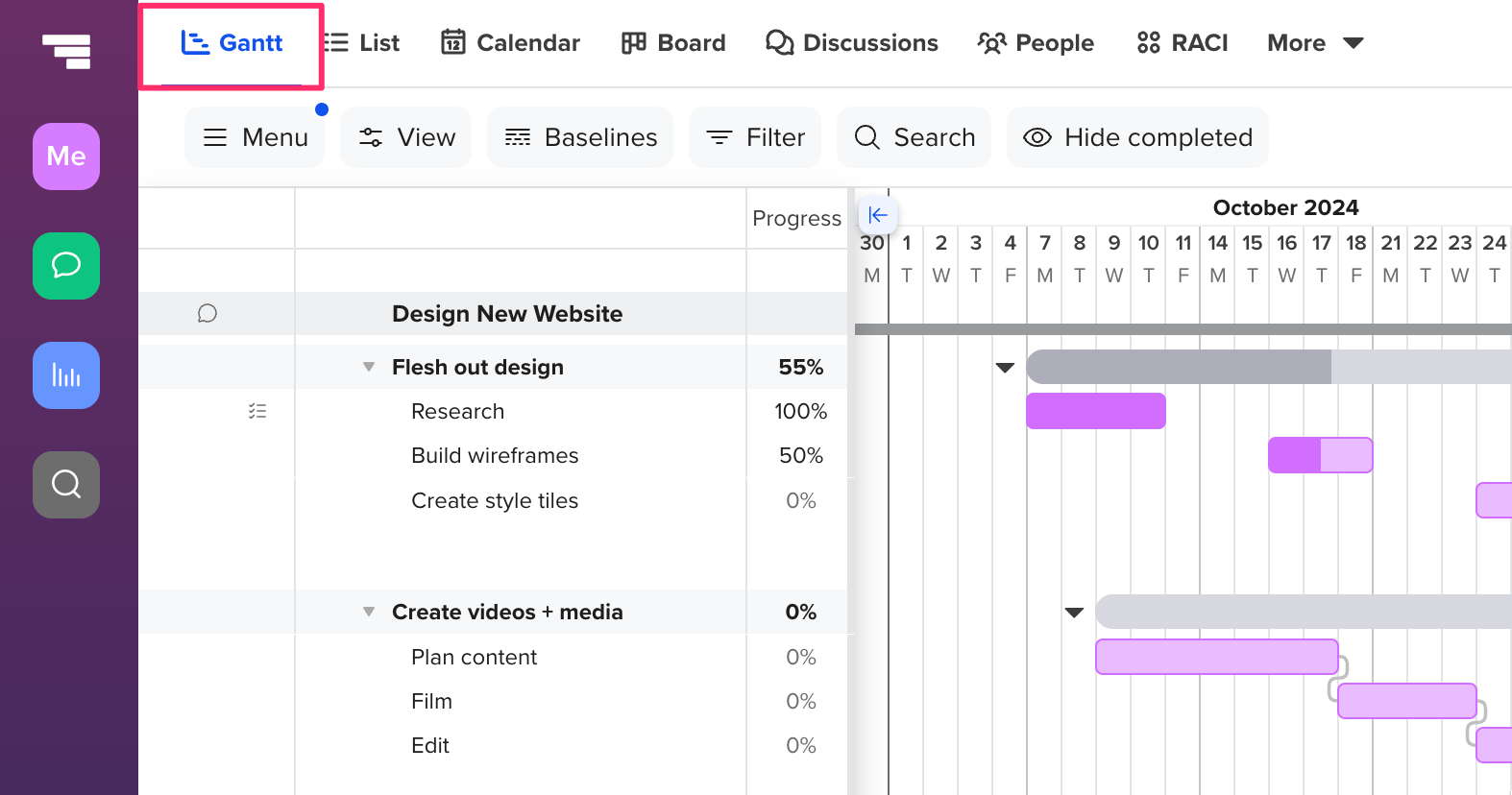
To print or export a project's gantt view to PDF, go to Menu > Print/Export PDF. (Learn more about PDF options and customizations.)
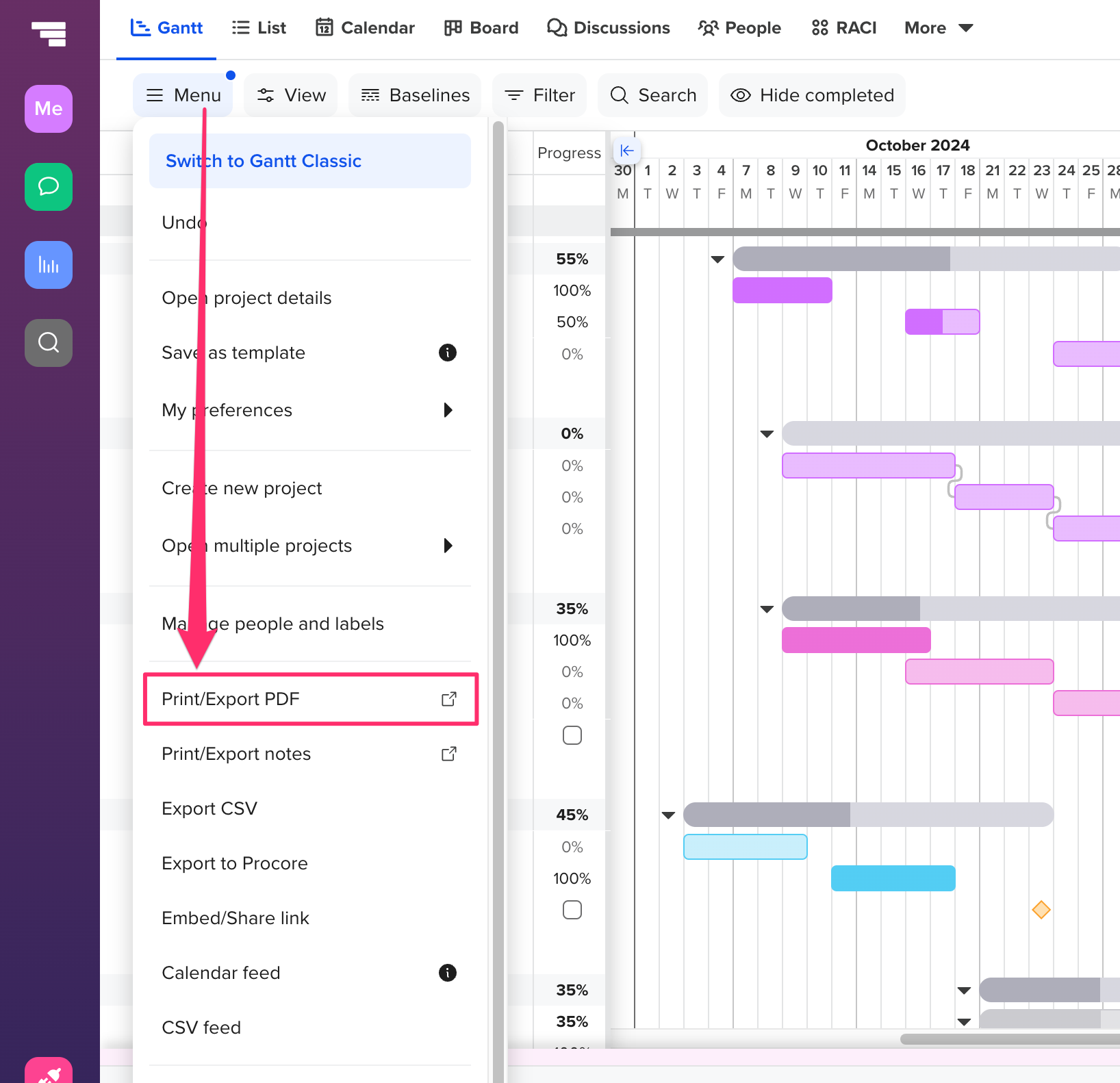
How do I print my project task list?
List view displays your project details in list format. This easy-to-read option is great for meetings and project review and is the only view that displays start and end date columns for each task.
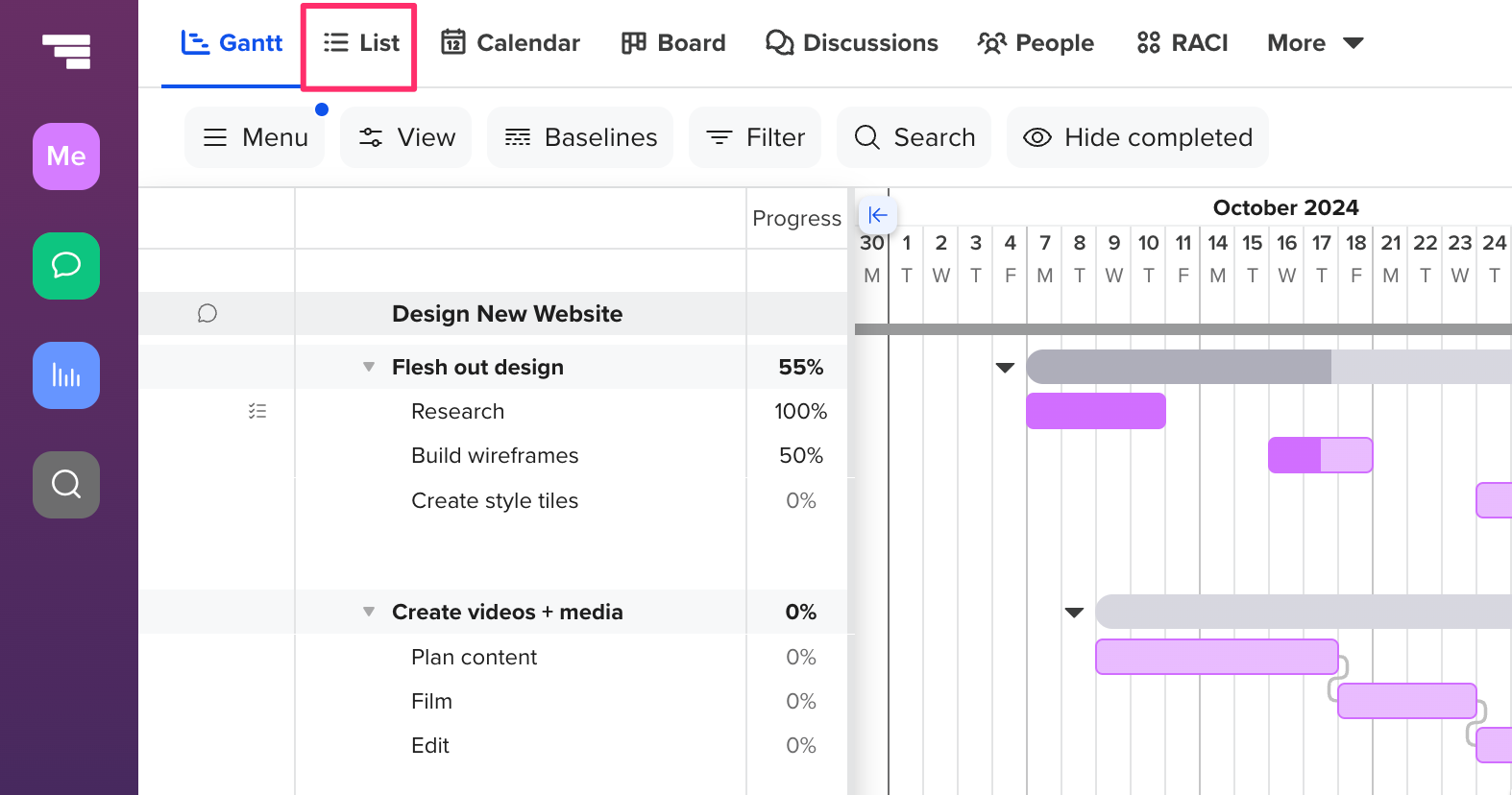
To print a project's list view (or export it to PDF), go to Menu > Print List View.
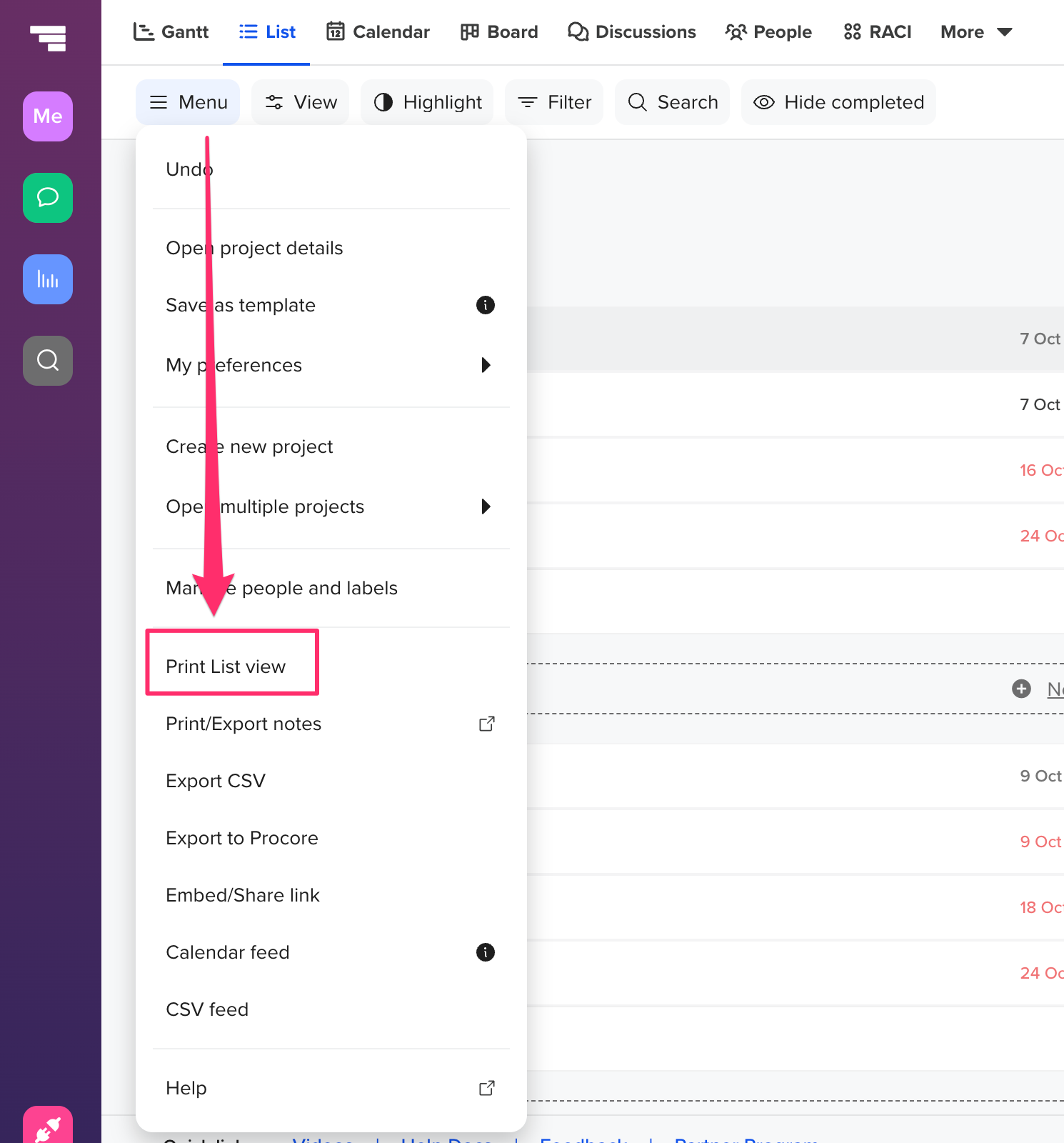
How do I print my project calendar?
Calendar view displays your project data in a calendar format. This view is ideal for seeing how tasks stack up on a particular day, week, or month. You can see previous and upcoming months by toggling the
This Week filter at the top of the calendar.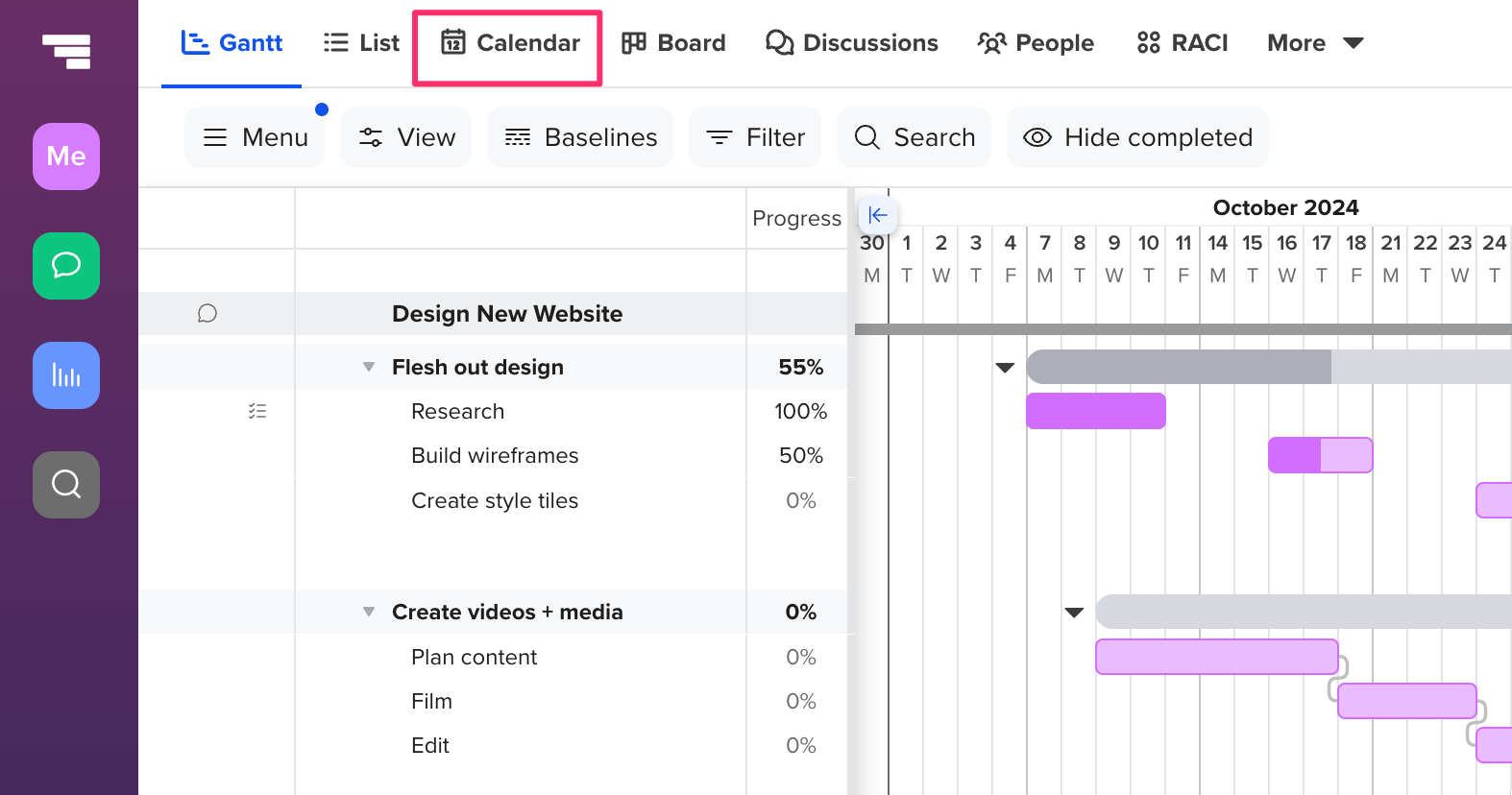
To print a project's calendar (or export this view to PDF), go to Menu > Print Calendar view.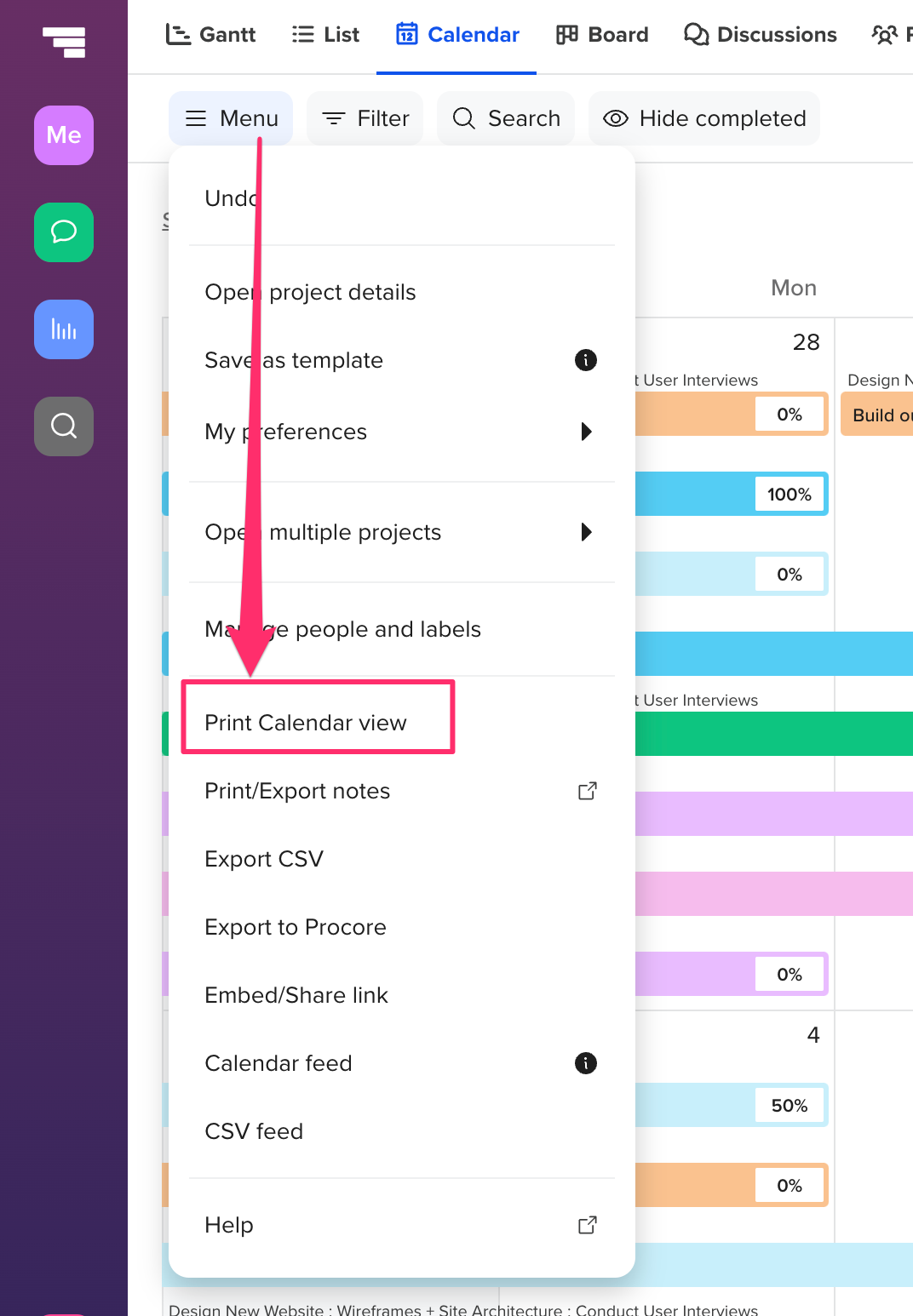
Note: List and Calendar views are only available on our 7-day trials and paid subscriptions. They're not currently available on the Free plan.
To learn more about TeamGantt, join us for one of our free classes!