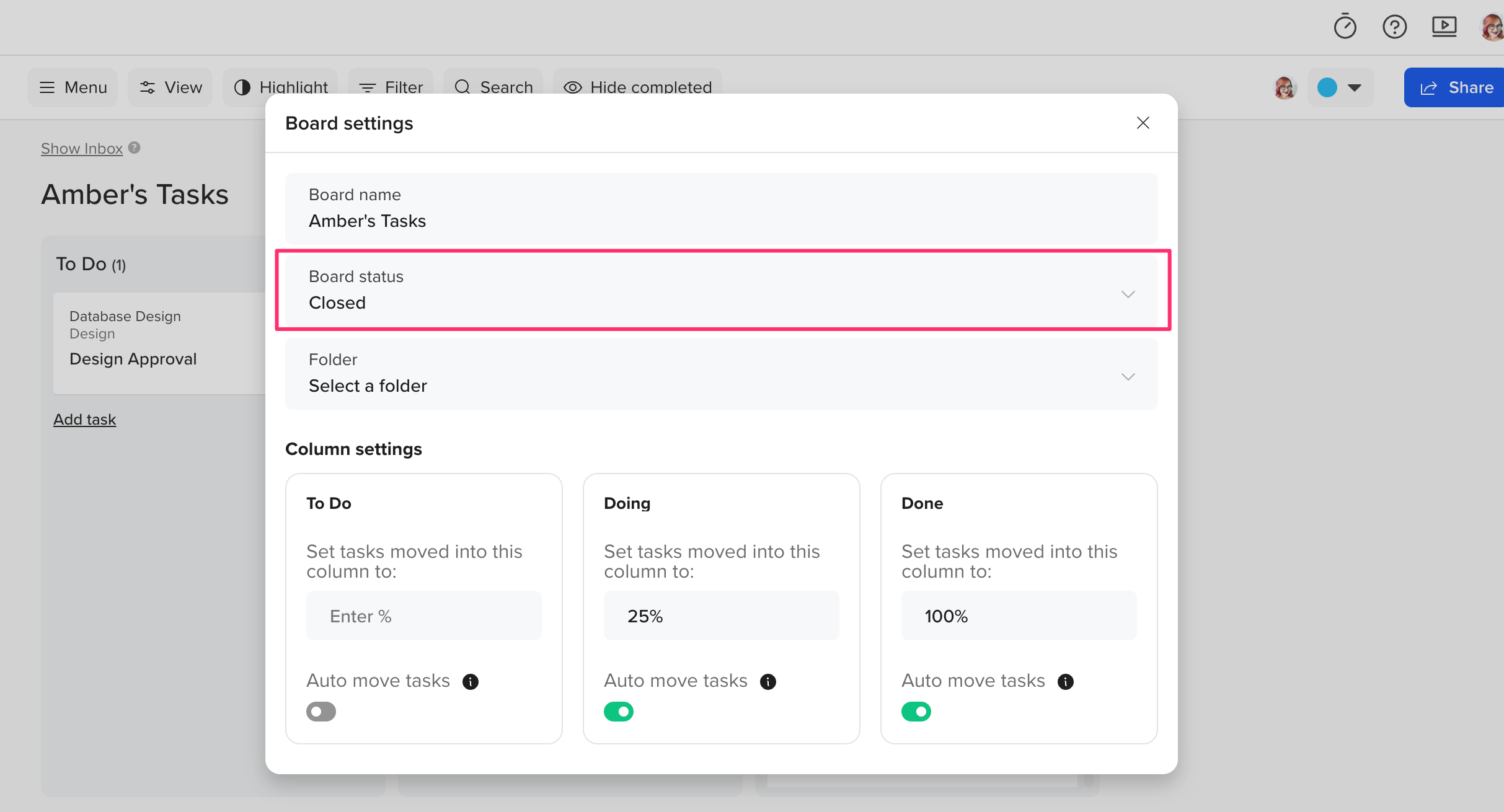Custom boards allow you to create flexible workflows by pulling tasks from multiple projects into one centralized board. This is ideal for teams or department-specific boards.
What is a custom board in TeamGantt?
A custom board is a Kanban-style board where you manually add tasks from any number of projects in your account. This lets you organize work by team, priority, or sprint—independent of project structure.
How do I create a custom board?
- Go to the left sidebar and click the + next to Custom Boards.
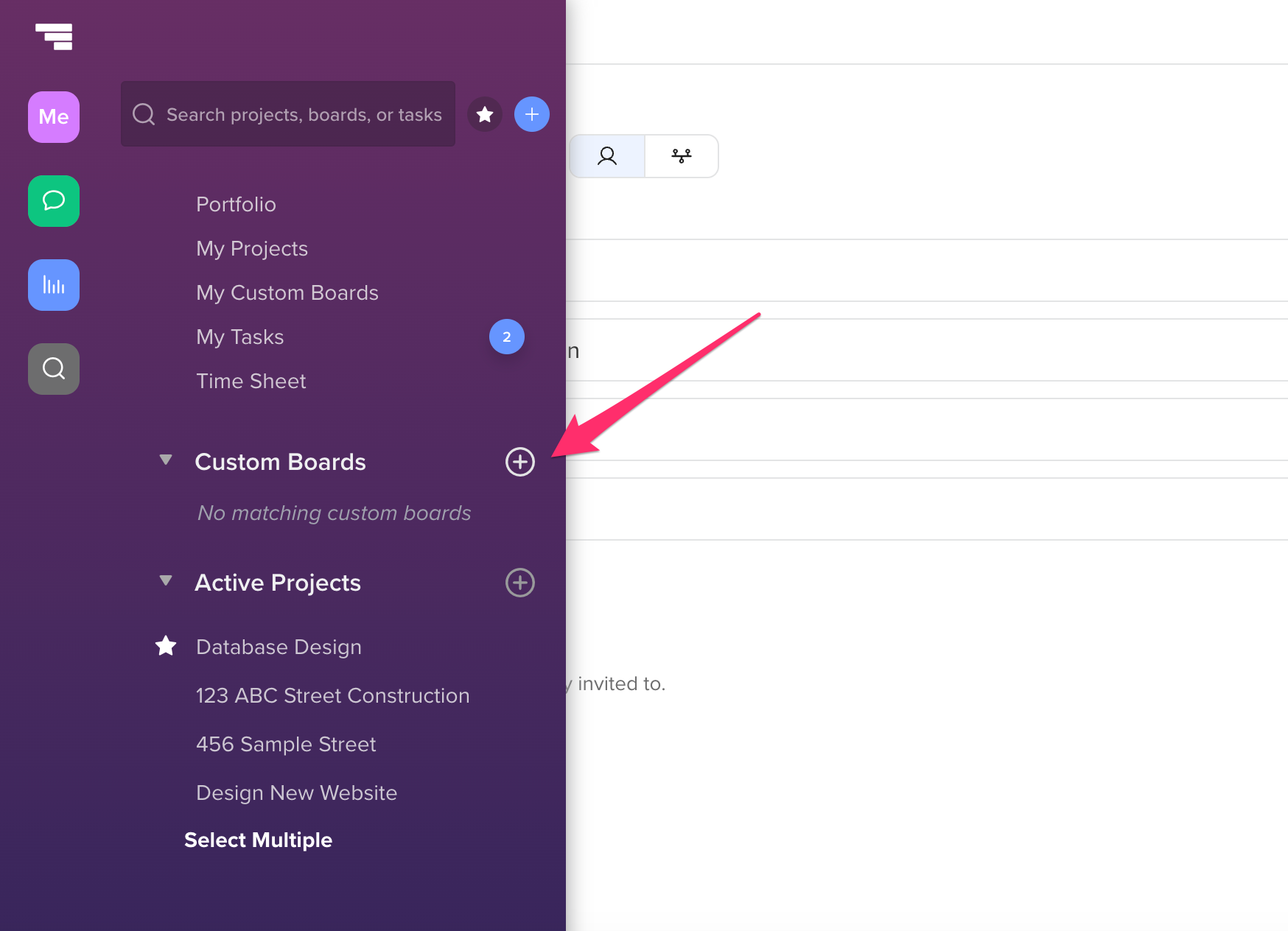
- Enter a name and choose a folder (if applicable).

- Click Create board.
- Create a column by clicking on the blue (+) icon on your board. Once columns are created, click Next: board settings.

- Optional: Set the % complete for each column and click Finish.
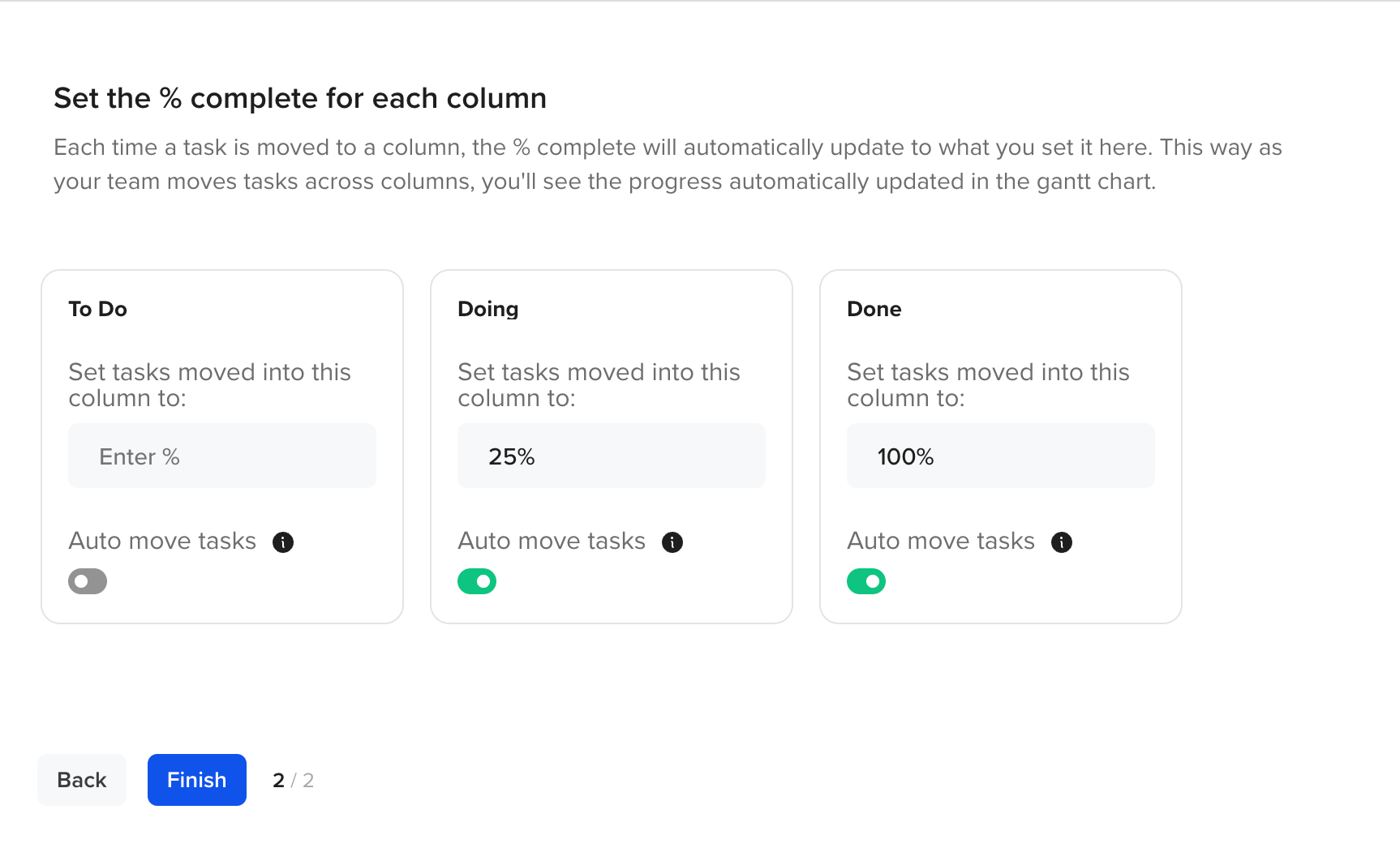
How do I add tasks to a custom board?
Open the board and click
Inbox. Use the search bar or apply filters to locate relevant tasks from active projects. Drag tasks from the Inbox into board columns to add them as cards.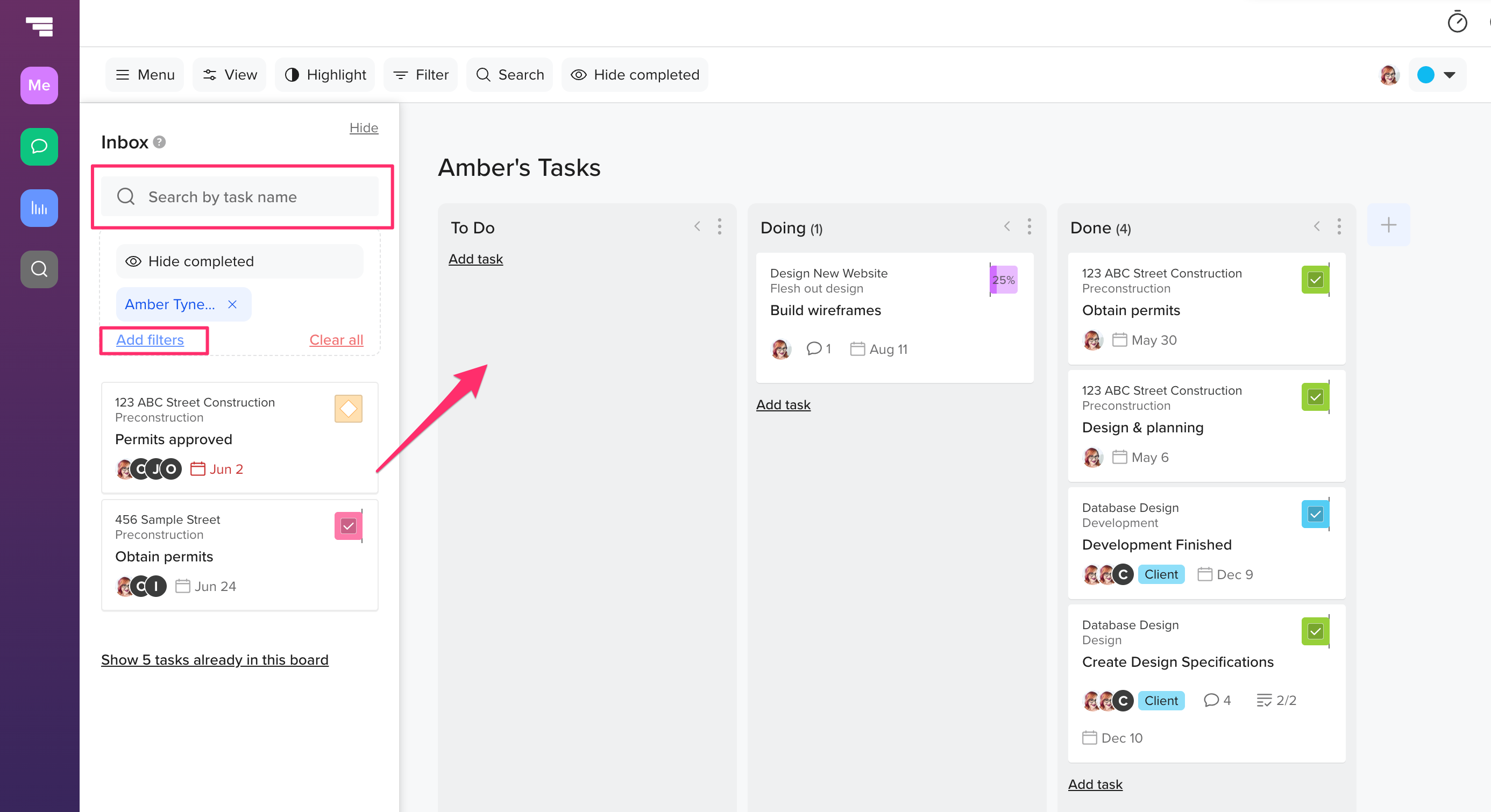 Note: Once filters are set up, they remain in the Inbox until you clear them. That way, you can set them up once and never miss a relevant task. New tasks that meet the established criteria are brought into the Inbox automatically.
Note: Once filters are set up, they remain in the Inbox until you clear them. That way, you can set them up once and never miss a relevant task. New tasks that meet the established criteria are brought into the Inbox automatically.
How to create new tasks from a custom board?
- Click Add task in the column where you'd like to create the new task.
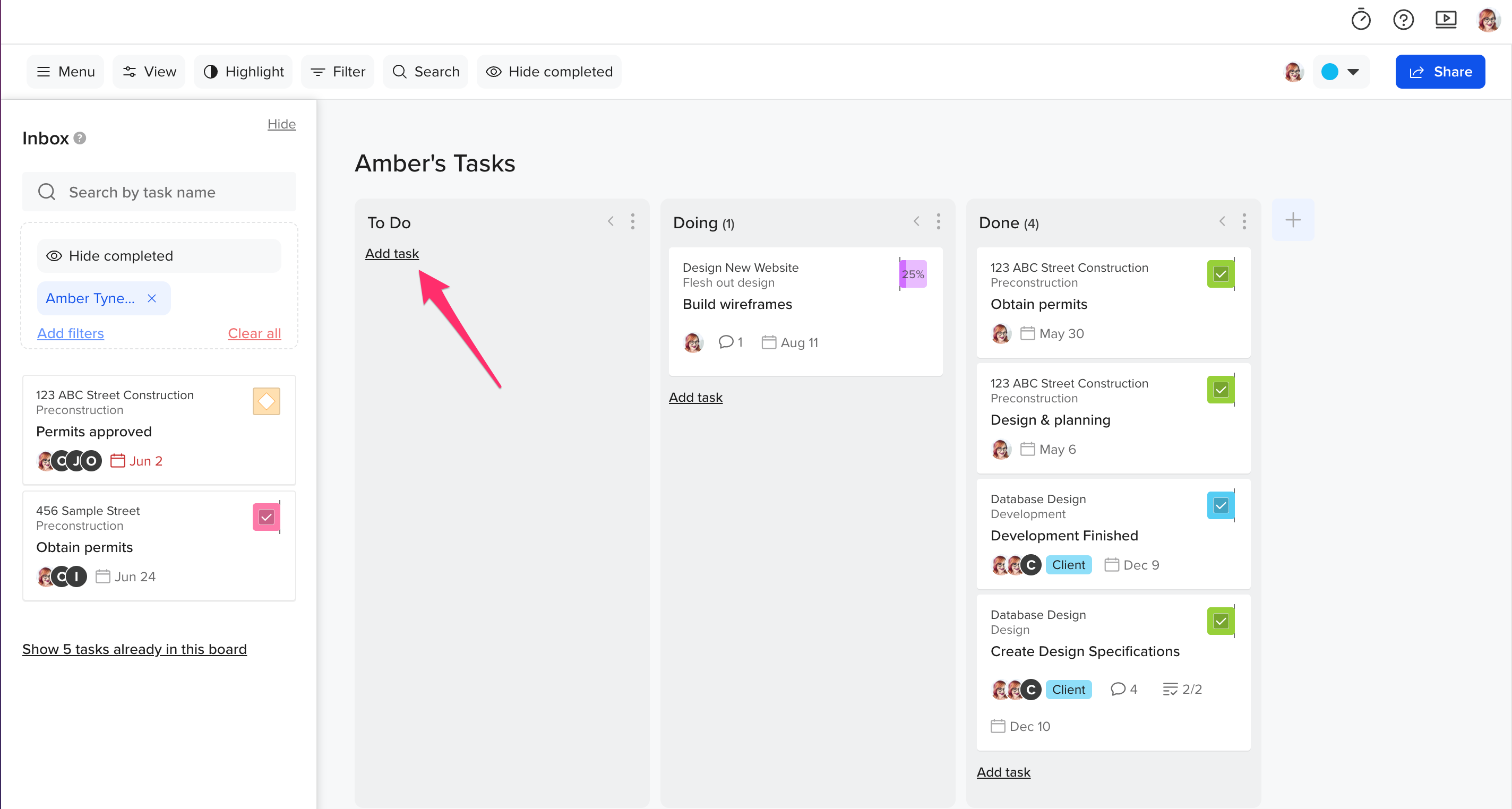
- Enter the task name.
- Select the project you'd like to add the task to.
- Select the group within the project you'd like to add the task to.
- Click Add task.
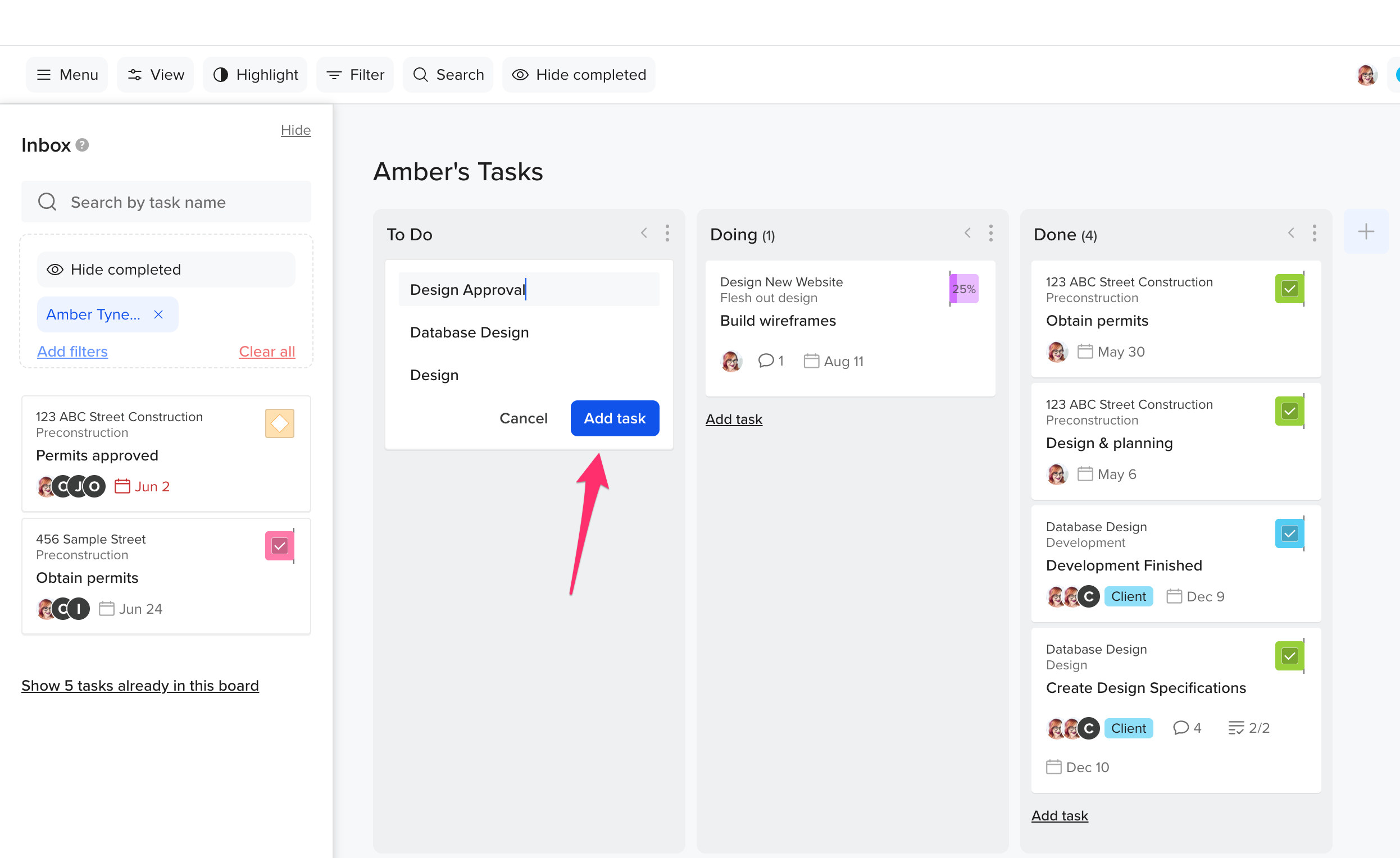
How do I edit the column % complete rules?
Click the 3-dot icon in the upper right of any column and select Auto % Complete Settings. Set a percent complete for each column, and optionally enable Auto Move to shift cards based on task progress.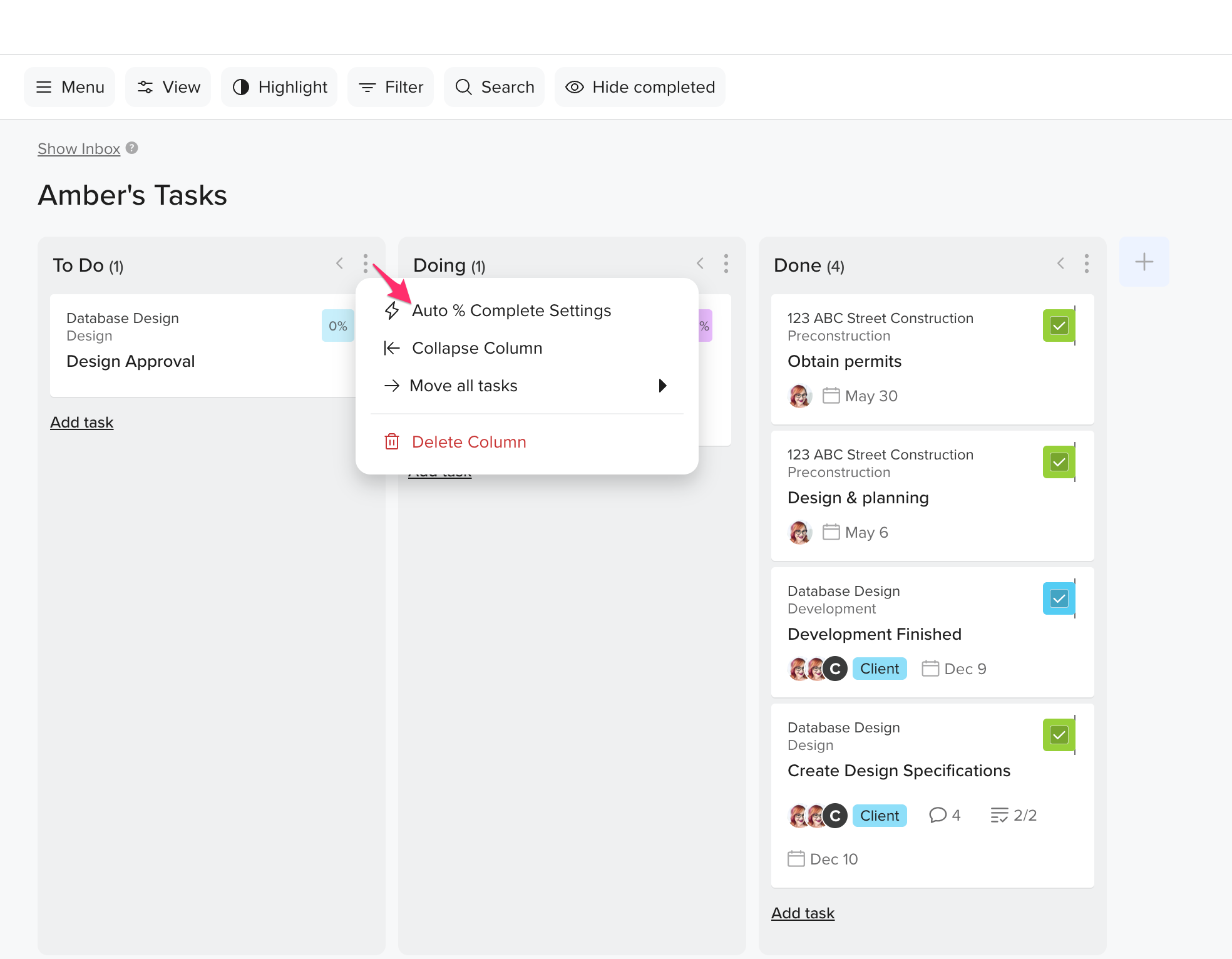 You can also edit the % complete settings for a column by going to Menu > Edit Board Settings.
You can also edit the % complete settings for a column by going to Menu > Edit Board Settings.
How do I invite people to my Custom Board?
To invite people to your board, click the Share button in the upper right corner of your board, or select Menu > Invite People. Any user with access to the projects you included can be invited to your custom board.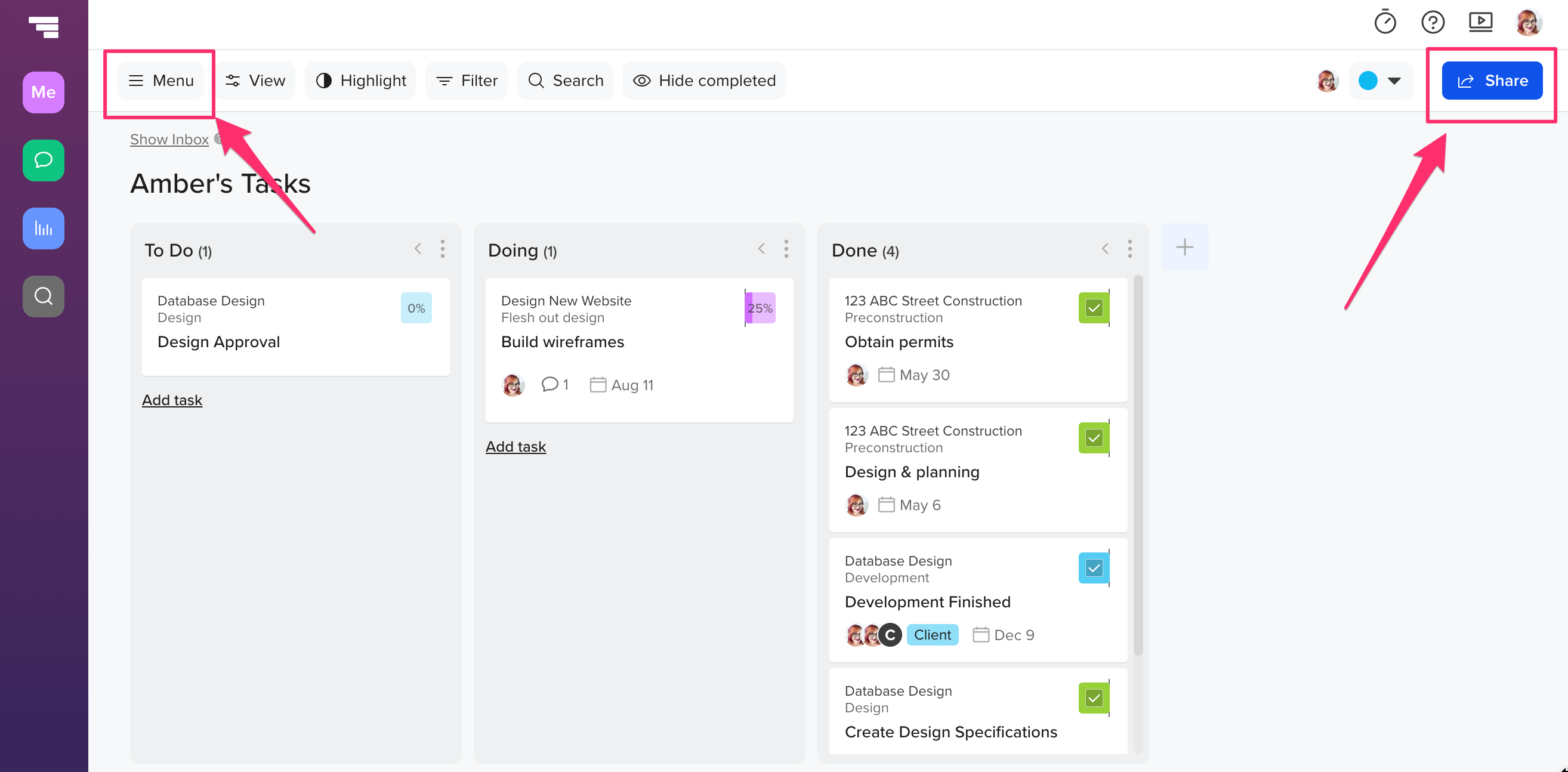
How do I delete a card or column?
To delete a card, click on the 3-dot icon in the upper right corner of the card, and then select Remove from board or Delete Task.
- Remove from board: Allows you to remove the card from your board without deleting the underlying task.
- Delete Task: Removes both the card from your board and the root task in the Gantt chart.
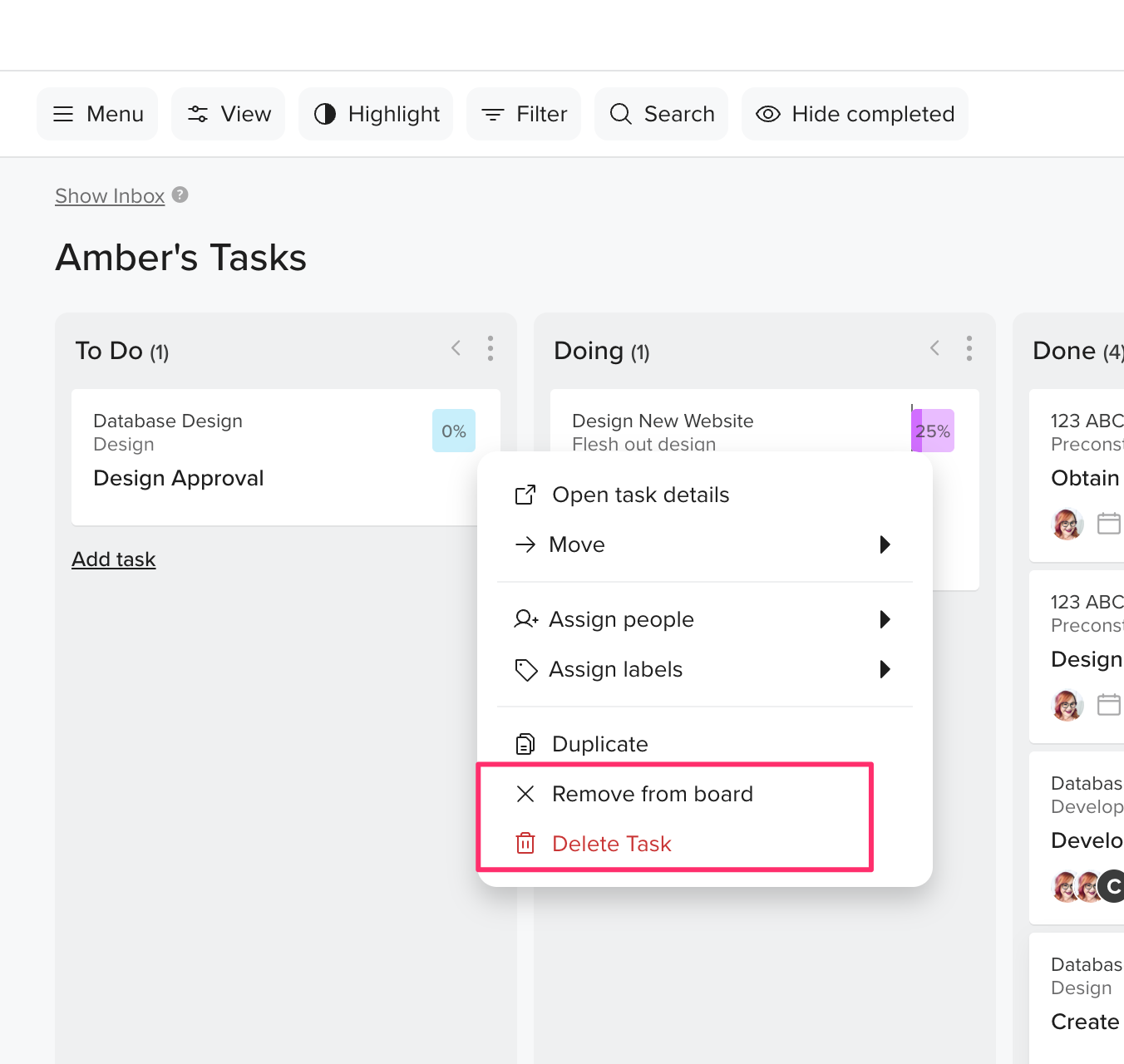
To delete a column, click the 3-dot icon in the upper right corner of the column, and then click Delete Column. Deleting a column will not delete the tasks. It will only remove the tasks from the board. 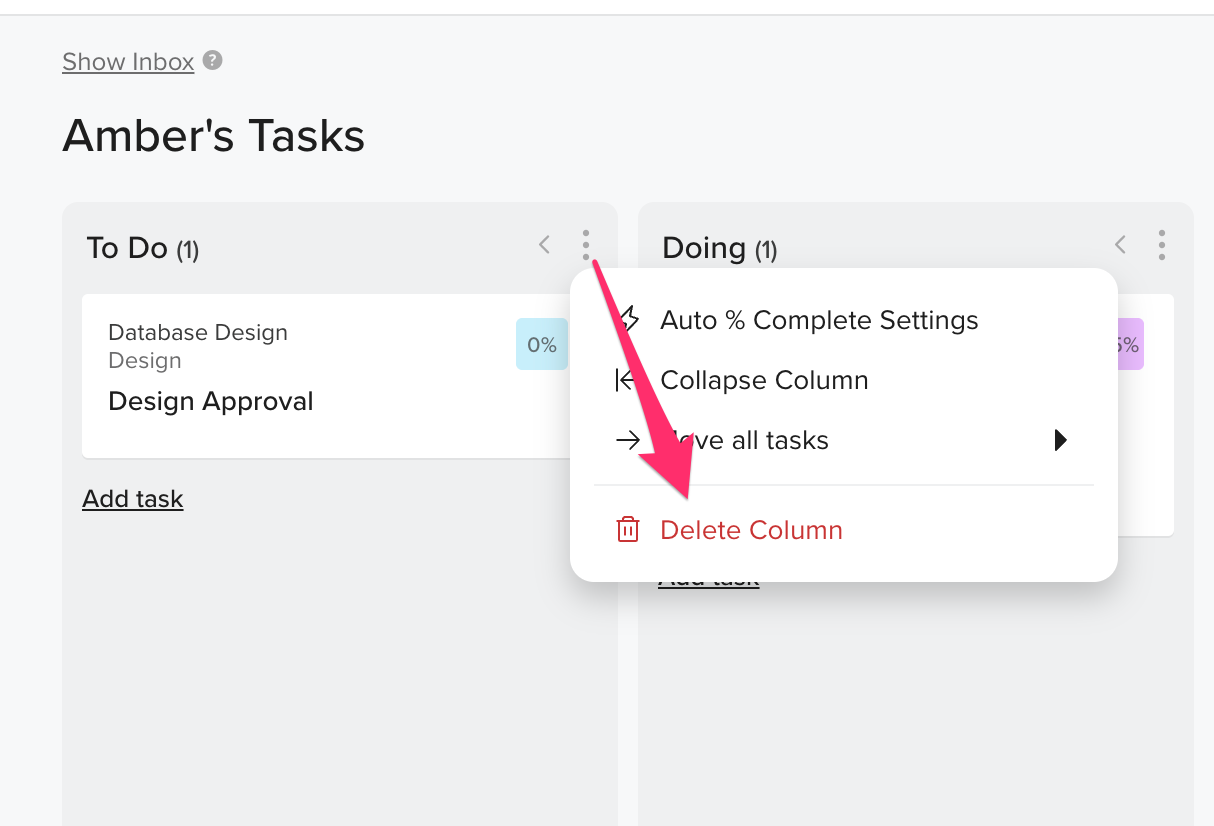
How do I close a custom board?
Go to Menu > Edit Board > Board Status, and select Closed. This hides the board without deleting the underlying tasks or projects.