Ever plan a project, fall behind, and wonder, “How did we get off track?” A baseline is a quick snapshot of the project at a given point in time, and TeamGantt’s baseline feature enables you to create as many sets as you need to monitor the progress of your project. Baselines are an available feature on our Pro and Unlimited plans and premium trials of the Pro and Unlimited plans.
How do I create a baseline for my project?
To create a baseline, simply open the project, and click
Baselines > Create new baseline set. 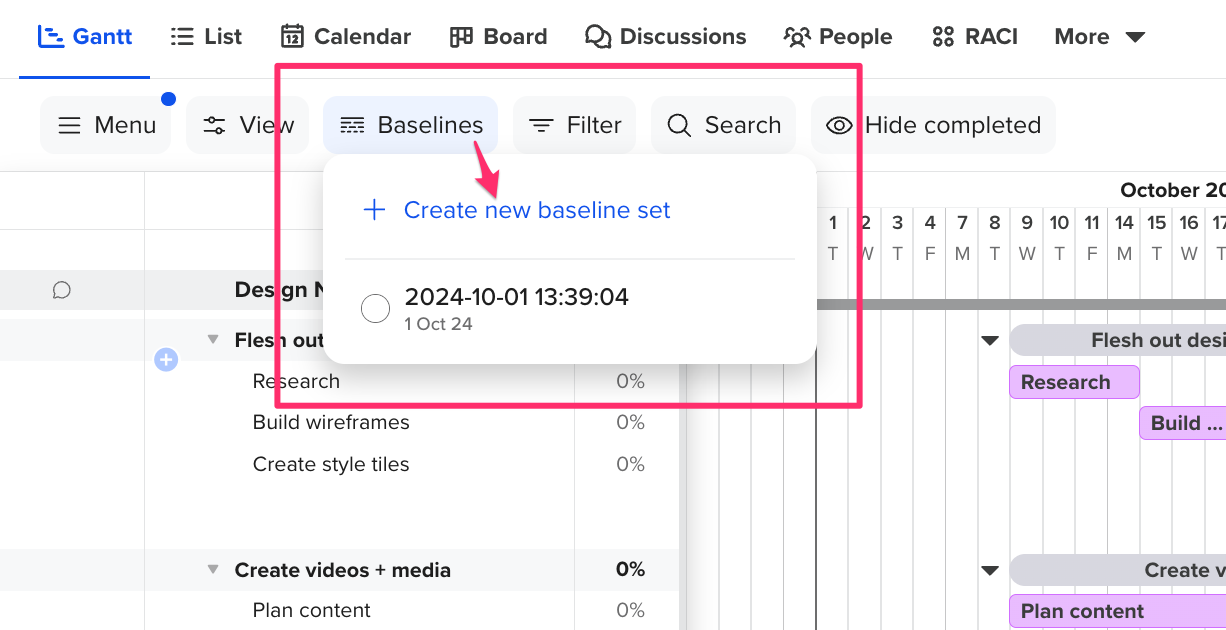
This will save a snapshot of the project tasks and their start/end dates. You can view a baseline anytime by clicking Baselines and then checking the box for the baseline you want to see.
Here's an example of how a project looks with baselines added. The light gray bar below the active taskbar represents your baseline.
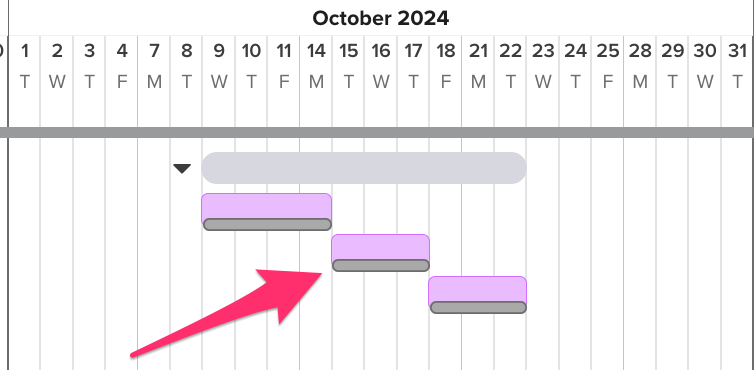 Use baselines to compare your original timeline projections with the actual timeline of the project. This will help you determine which tasks were performed on time or ahead of schedule and which ones got delayed.
Use baselines to compare your original timeline projections with the actual timeline of the project. This will help you determine which tasks were performed on time or ahead of schedule and which ones got delayed.
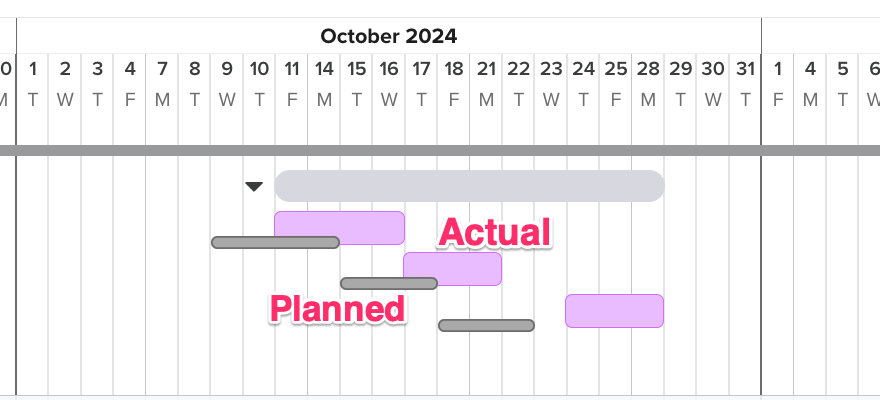
Hovering over a Baseline bar will show the start and end date and the percent completion of the task at the time the Baseline was created.
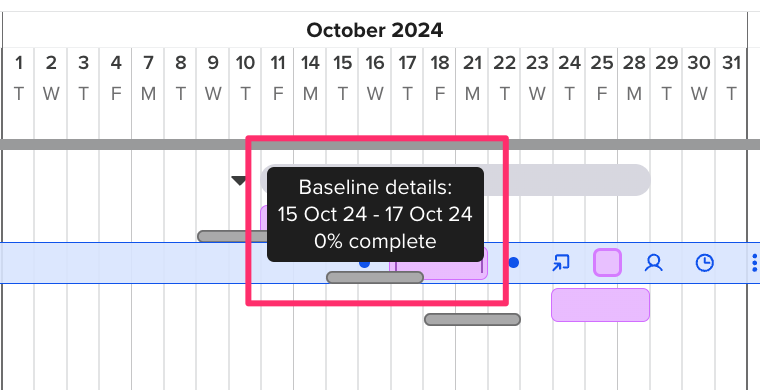
How do I edit project baselines?
To edit or delete a baseline, click
Baselines and hover over the baseline you'd like to change. Select the edit (pencil) icon to change the baseline's name or the delete (trashcan) icon to delete the baseline. 
How do I show the Baselines column on my gantt chart?
To display the Baselines column, go to View > Columns > Show baselines column.
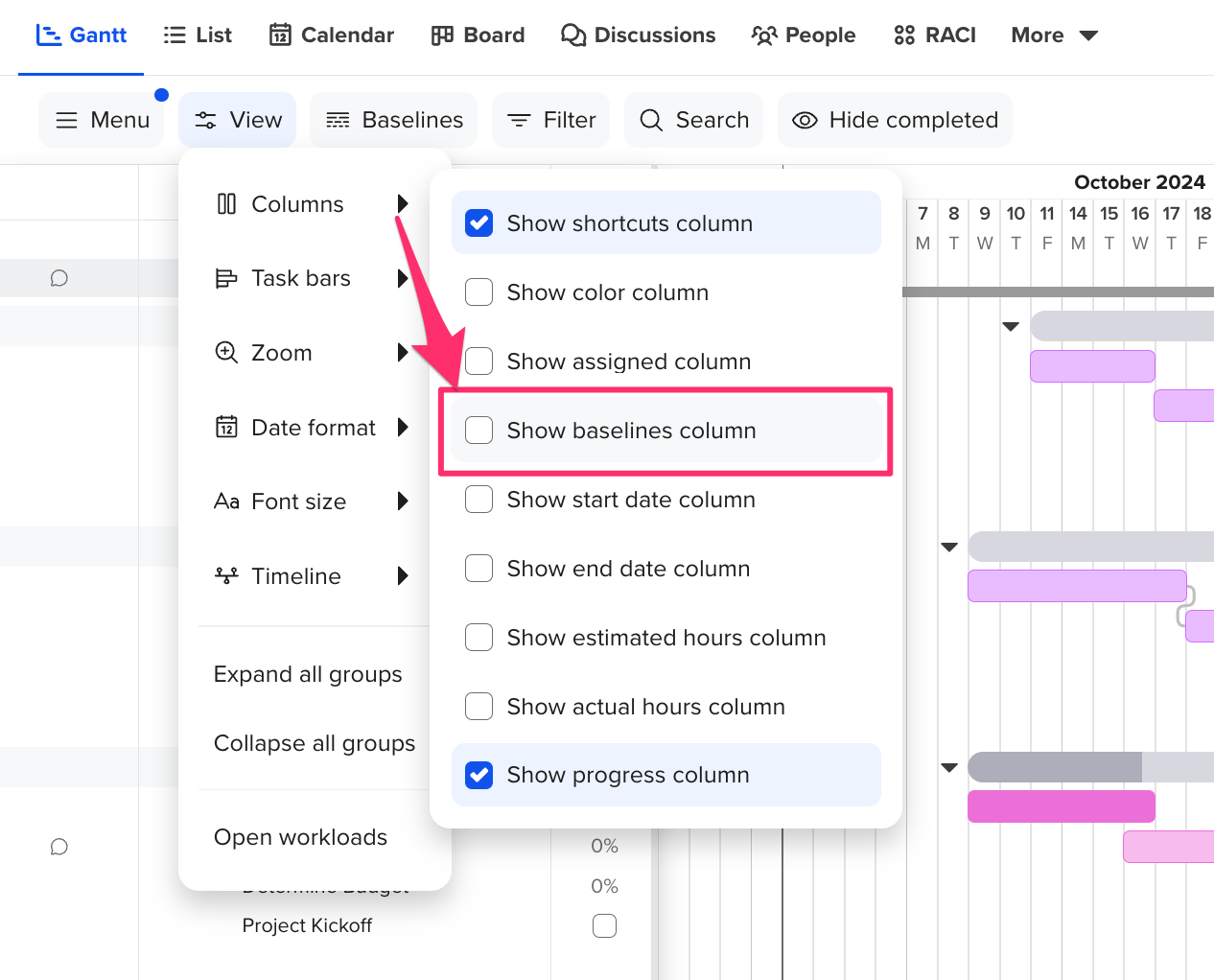
The Baselines column will show how many days ahead or behind the task is.
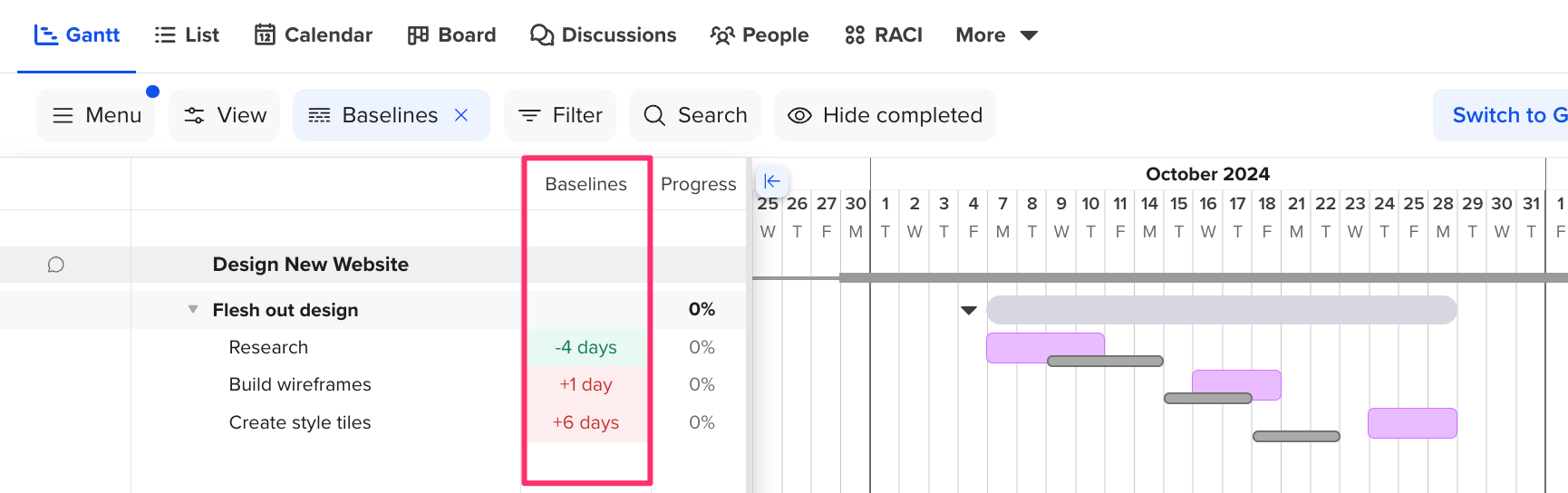
Note: Baselines can be used without enabling the Baselines column.
To learn more about TeamGantt, join us for one of our free classes!