Managing your company's holidays is an important part of scheduling tasks.
With TeamGantt, you can add company holidays, off days, and/or other closures to your gantt chart to keep tasks from getting scheduled on days when you and your team are unavailable.
How do I add a company holiday?
Account Holders can set company-wide closures and/or holidays by going to
Account Settings > Manage Holidays. 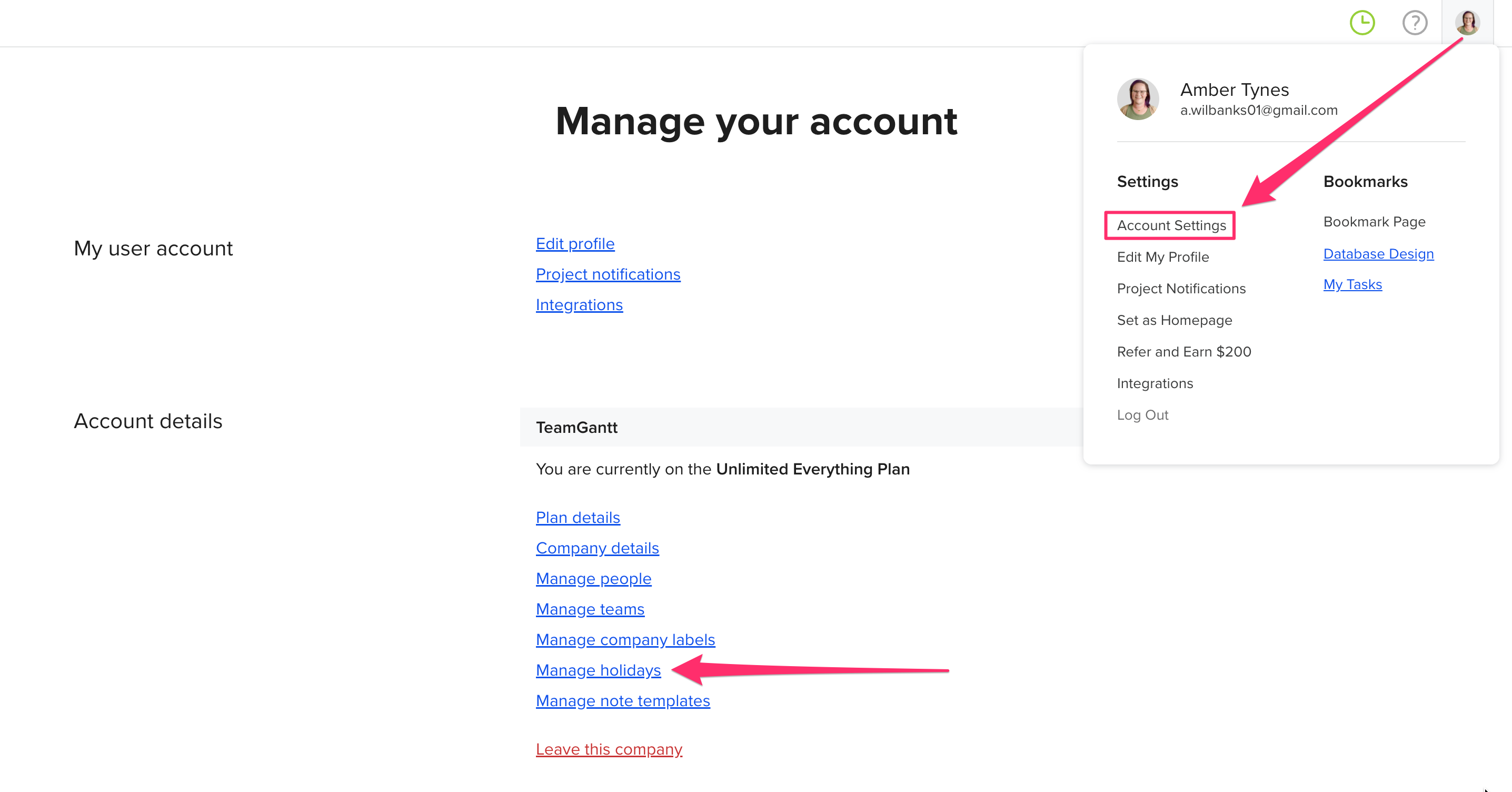
Enter the holiday name, and choose a date. If the closure/holiday happens on the same day each year, you can select the Repeats each year option.
Note: At this time, only individual dates can be selected. A date range cannot be selected.
Can I choose to display holidays in my project?
Yes. Your chart will default to hiding company holidays to avoid accidentally scheduling tasks on days your company is closed. However, you can change this setting on any project.
If you want to show holidays in your project, simply go to Menu > Open Project Details, and toggle Show Company Holidays to on.

If a task is scheduled on a date that's later designated as a holiday (and hidden from the calendar), that task will appear on the last available day that's visible on the gantt chart.
How do I add vacation days for a team member?
Want to note when a team member or label will be unavailable? We recommend creating a group of tasks within your project (or even a standalone project) specifically for vacation days.
Then users can simply create a task for their days off and assign themselves to it. When you view the Availability tab, you'll be able to see that John, for example, is scheduled for "Vacation" from June 16-20.
To learn more about TeamGantt, join us for one of our free classes!