With TeamGantt, you have the flexibility to decide which days of the week you want to schedule project work. That way tasks don't accidentally get scheduled on an off day. You can choose to schedule tasks 7 days a week, on weekdays only, or even on a Monday/Wednesday/Friday rotation—whatever fits your project needs best.
How do I set work days for my project?
To customize the days of the week you want to appear in your gantt chart view, go to
Menu > Open Project Details. This will open up your project details screen. 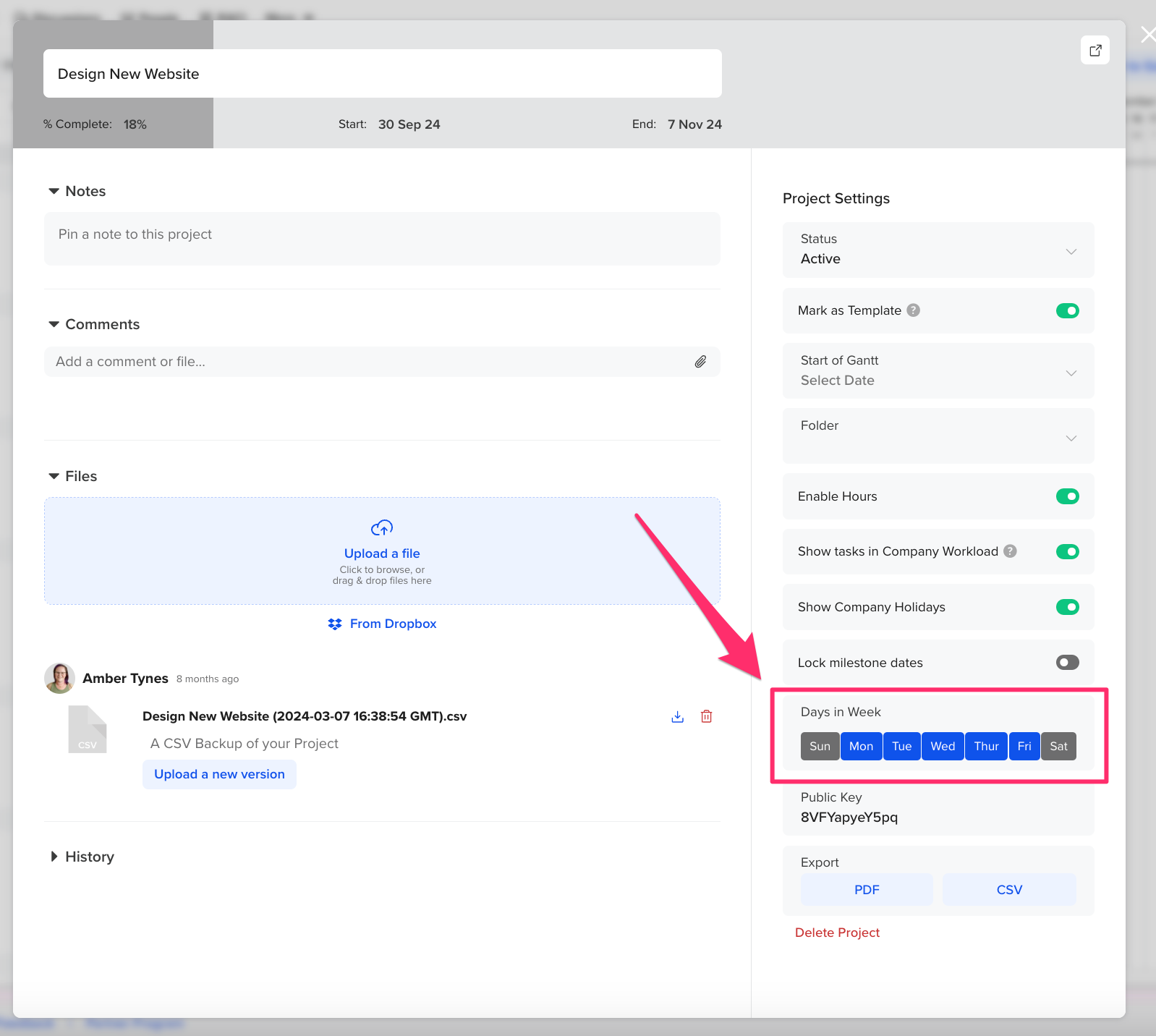
Simply check the days you want to be able to schedule work for this project. Changes will save automatically as they're made. Click anywhere on your project/gantt chart again to close the project details screen.
How do I add weekends on TeamGantt?
To add weekend days to your gantt chart schedule, go to Menu > Open Project Details, and select Saturday and/or Sunday as available work days.
Note: TeamGantt defines weekends as Saturday and Sunday. If weekends are displayed on your chart, they'll appear grayed out. But don't worry! It's still possible to add tasks on these days.
To learn more about TeamGantt, join us for one of our free classes!