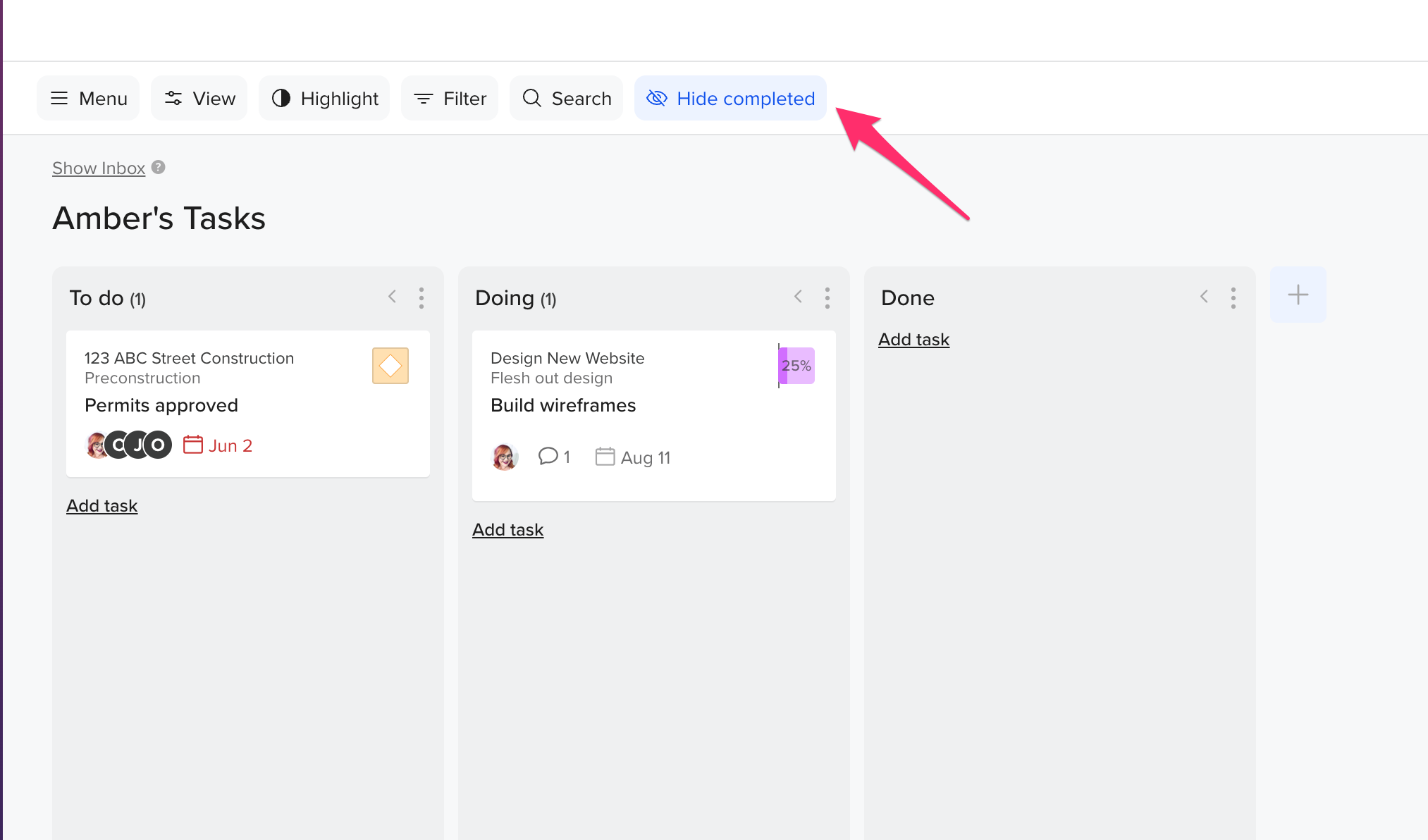Use this guide to help you effectively manage your board and customize how information is displayed to best suit your workflow.
How do I access the Board menu?
Menu can be located in the top left of the board. In a Custom Board, the Menu currently has 2 options: Invite People and Edit Board.
- Invite People: Add and manage users who have access to your board.
- Edit Board: Update the board name and status, and adjust automated column settings.
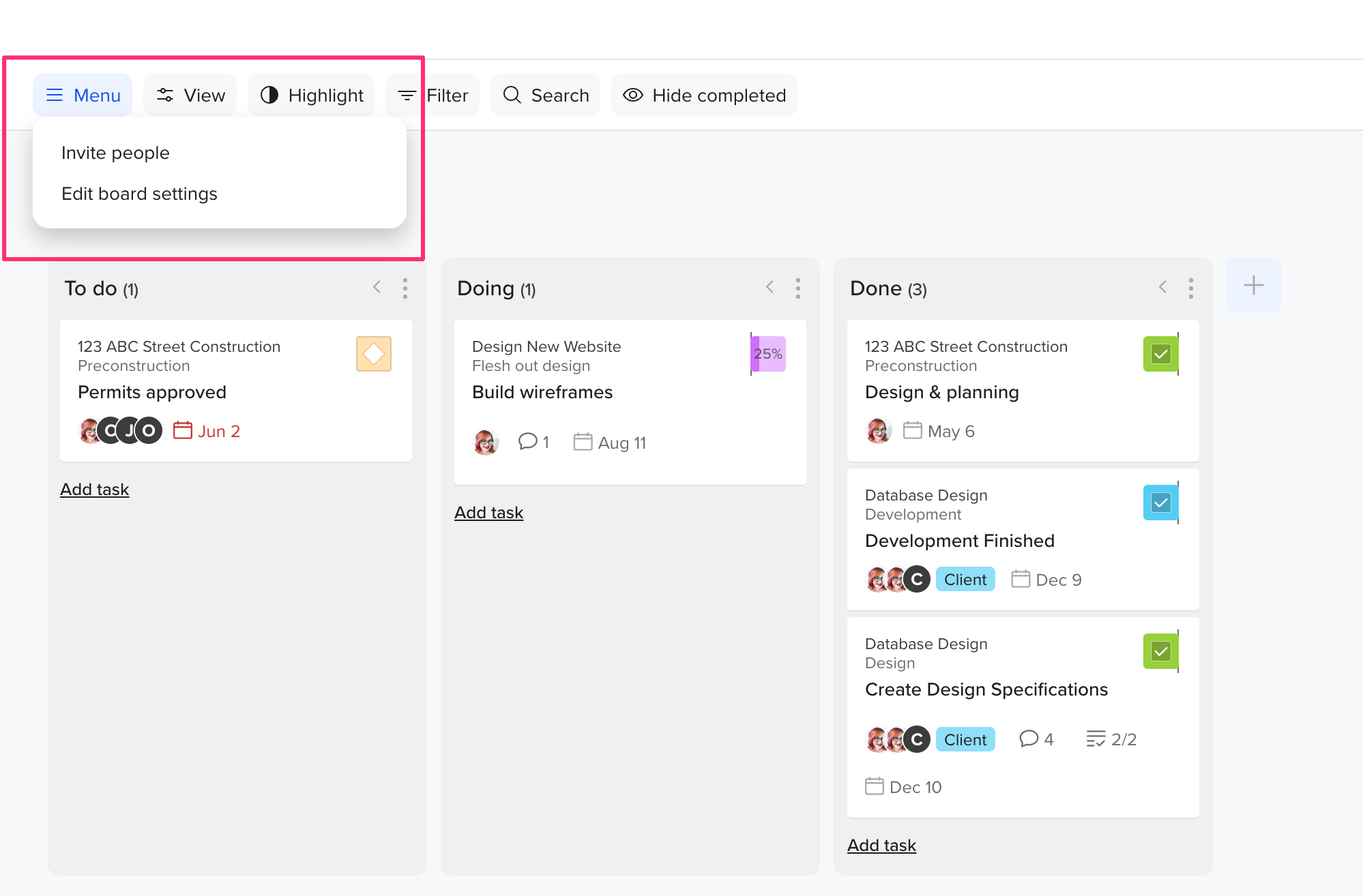
What does the View dropdown do on the Board?
The View dropdown allows you to display the project name and/or group name on each card. Cards are directly tied to tasks, so turning on these options gives you context about where the task is located within the project.
You can also choose to display the task count for each column, helping you quickly assess workload distribution.
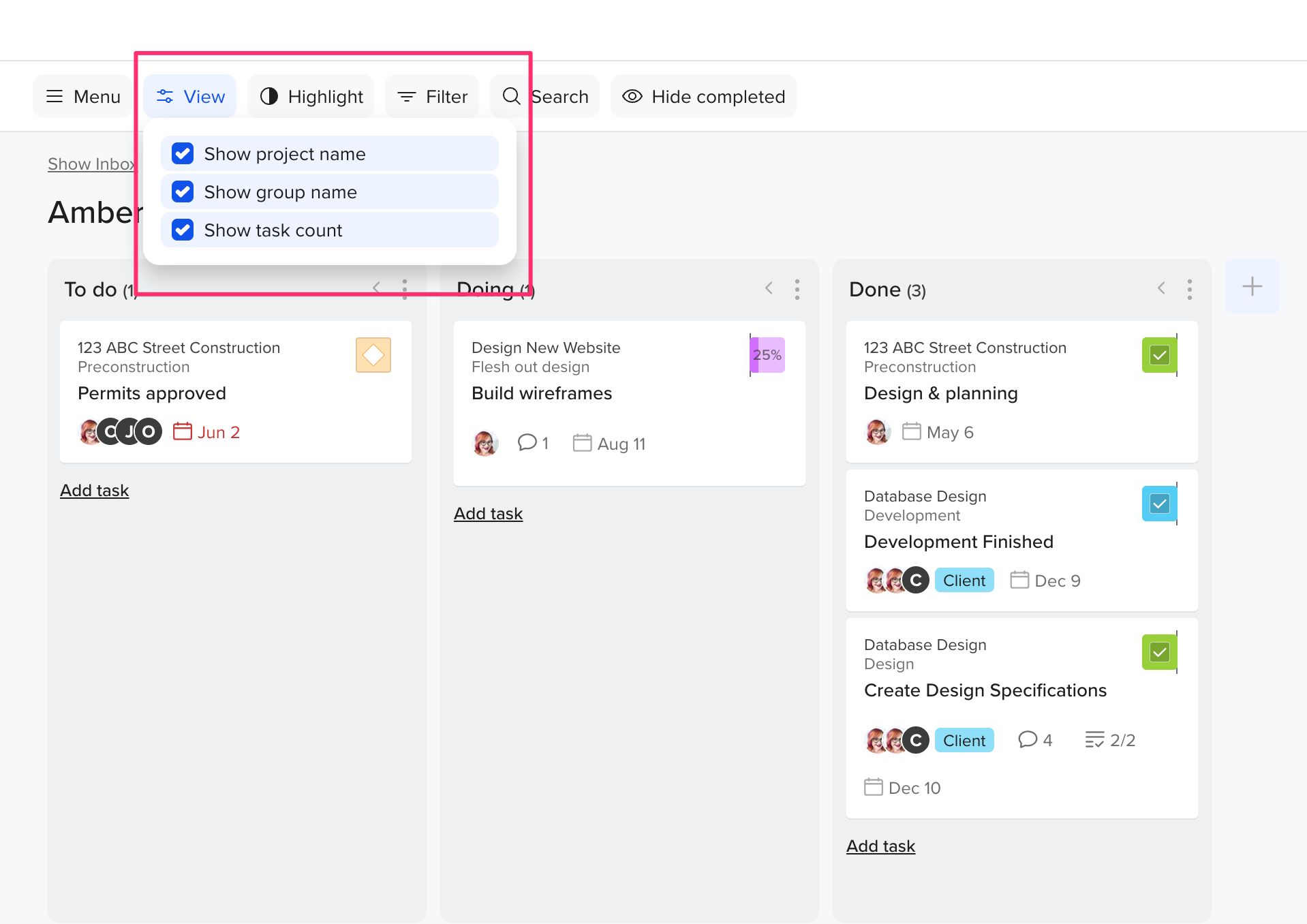
How do I highlight cards?
You can use the Highlight option to emphasize certain cards based on selected filters. This is especially helpful when your board has many cards and you want to quickly surface specific information.
You can highlight cards based on:
- Assigned people
- Assigned labels
- Task status
- Start and/or due dates
- Estimated points or hours
- Color(s)
Helpful Tip: Board view includes a “stale” card option—this highlights cards that haven’t moved in a set number of days. It’s great for catching tasks that might be falling behind.
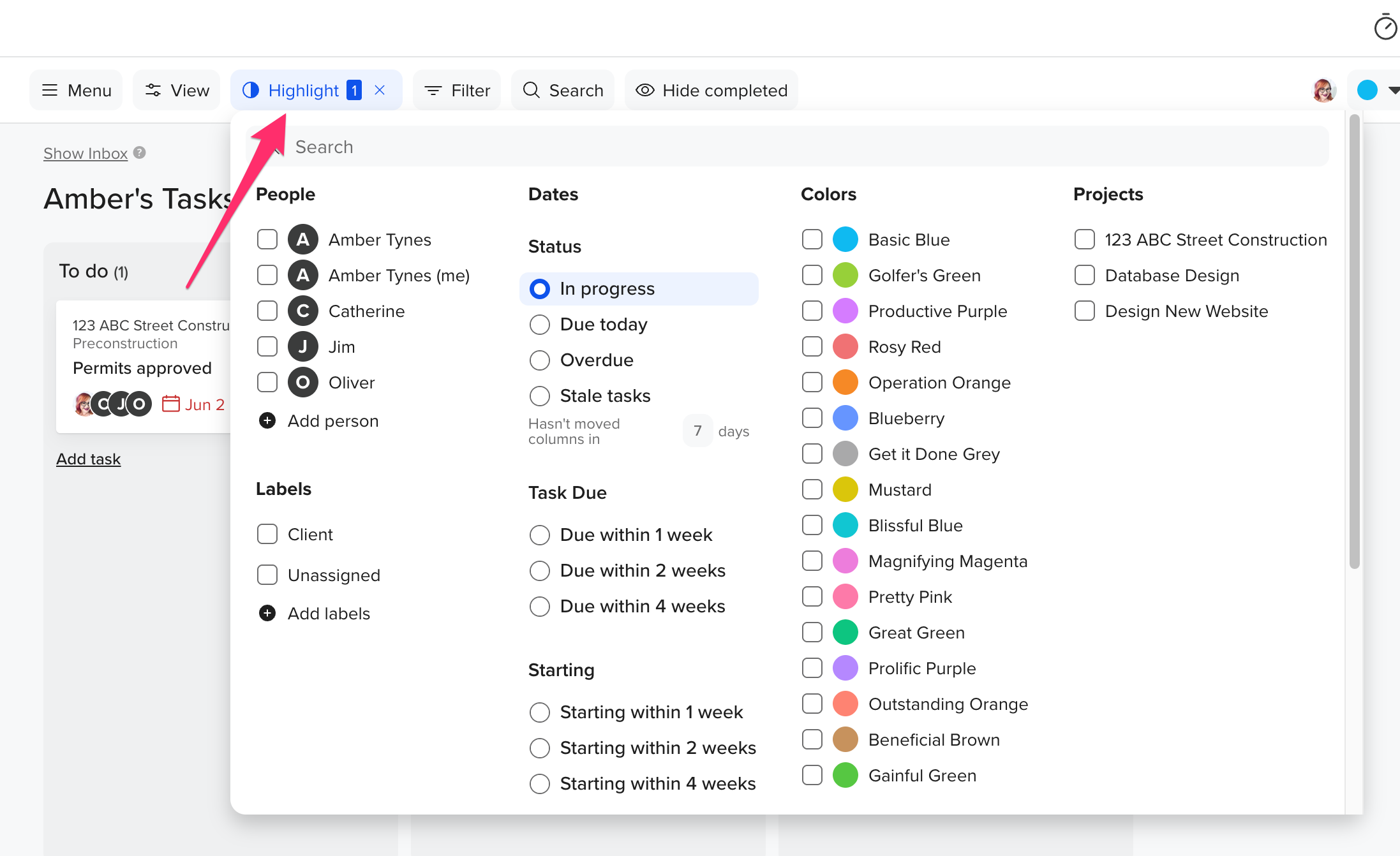
How do I apply Board filters?
The Filter option lets you temporarily narrow your board view by only showing cards that meet selected criteria.
Filters are available for:
- Assigned people
- Assigned labels
- Task status
- Start and/or due dates
- Estimated points or hours
- Color(s)
Any active filters will appear next to your board’s navigation controls.
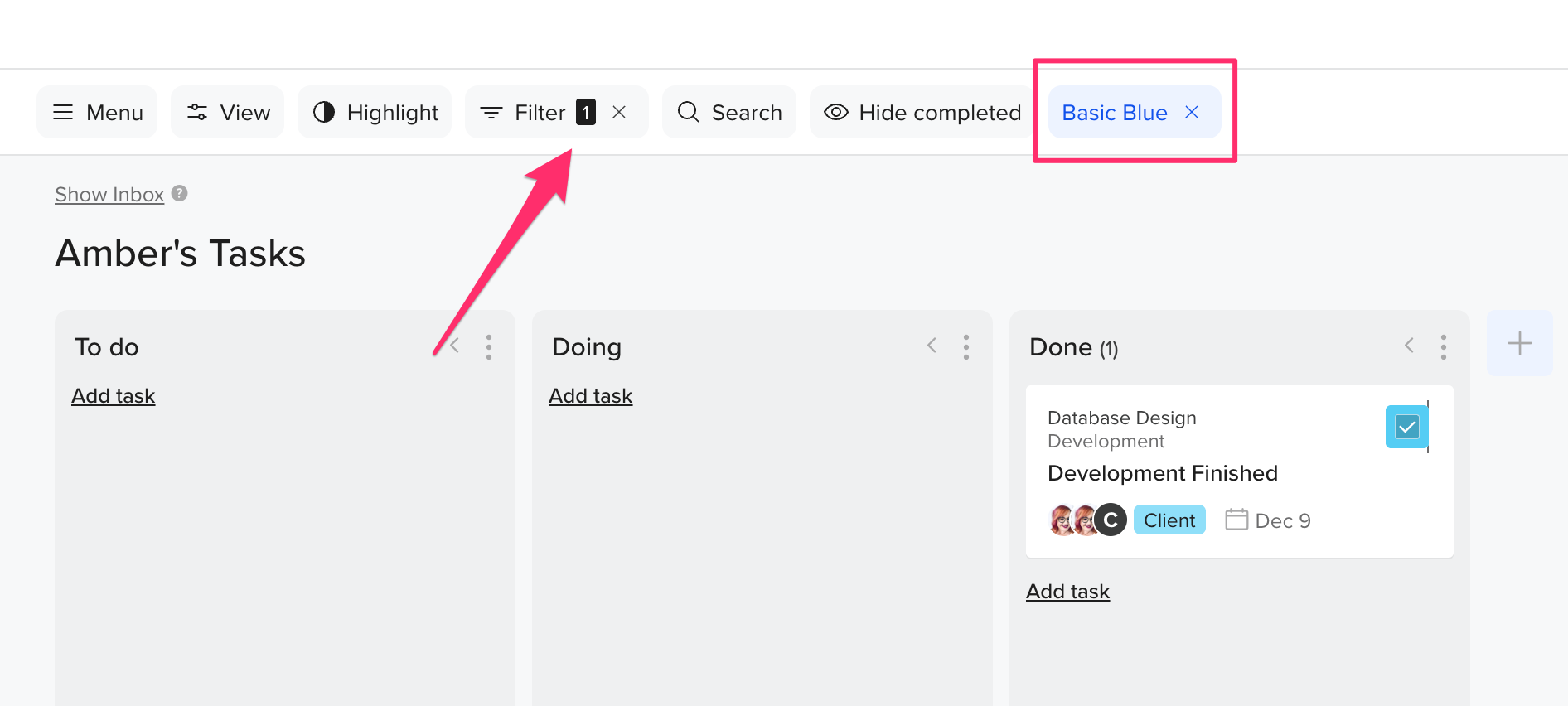
How do I search for tasks on a Board?
You can use the Search bar to enter a task name and either Filter results (only show cards that are relevant) or Highlight results (visually emphasize cards that are relevant).
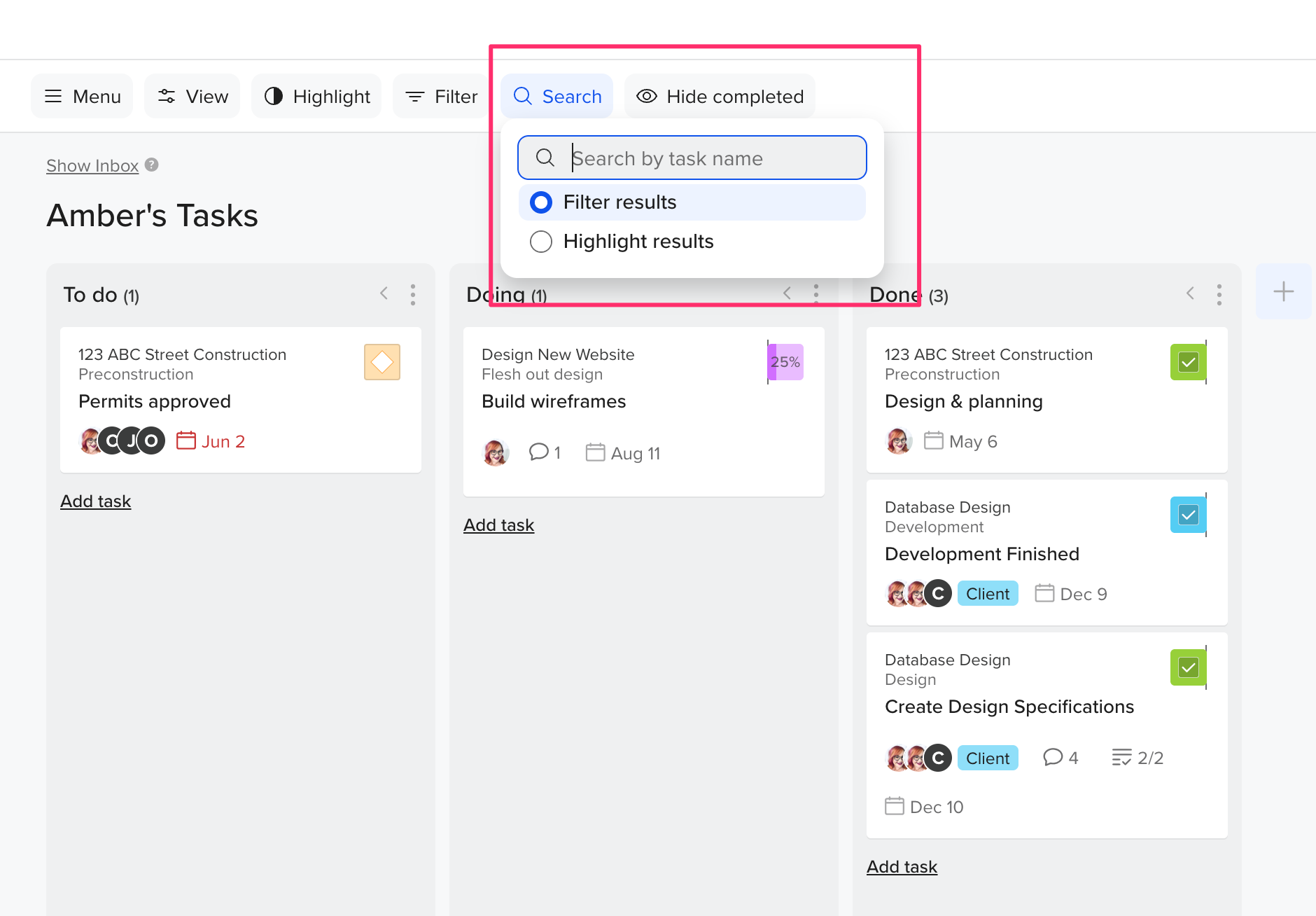
How do I hide completed tasks?
You can hide completed tasks by selecting the Hide Completed tab. This will hide all cards that have been marked as 100% complete, as well as any milestones that have been checked off as complete.