Method 1: Click and Drag
To move a group of tasks:
Click the dark gray bar for the task group you'd like to move, and drag it from its current project to the new one. In the example below, we're moving the Assess and Plan task group from the Mobile App project to the Design New Website project
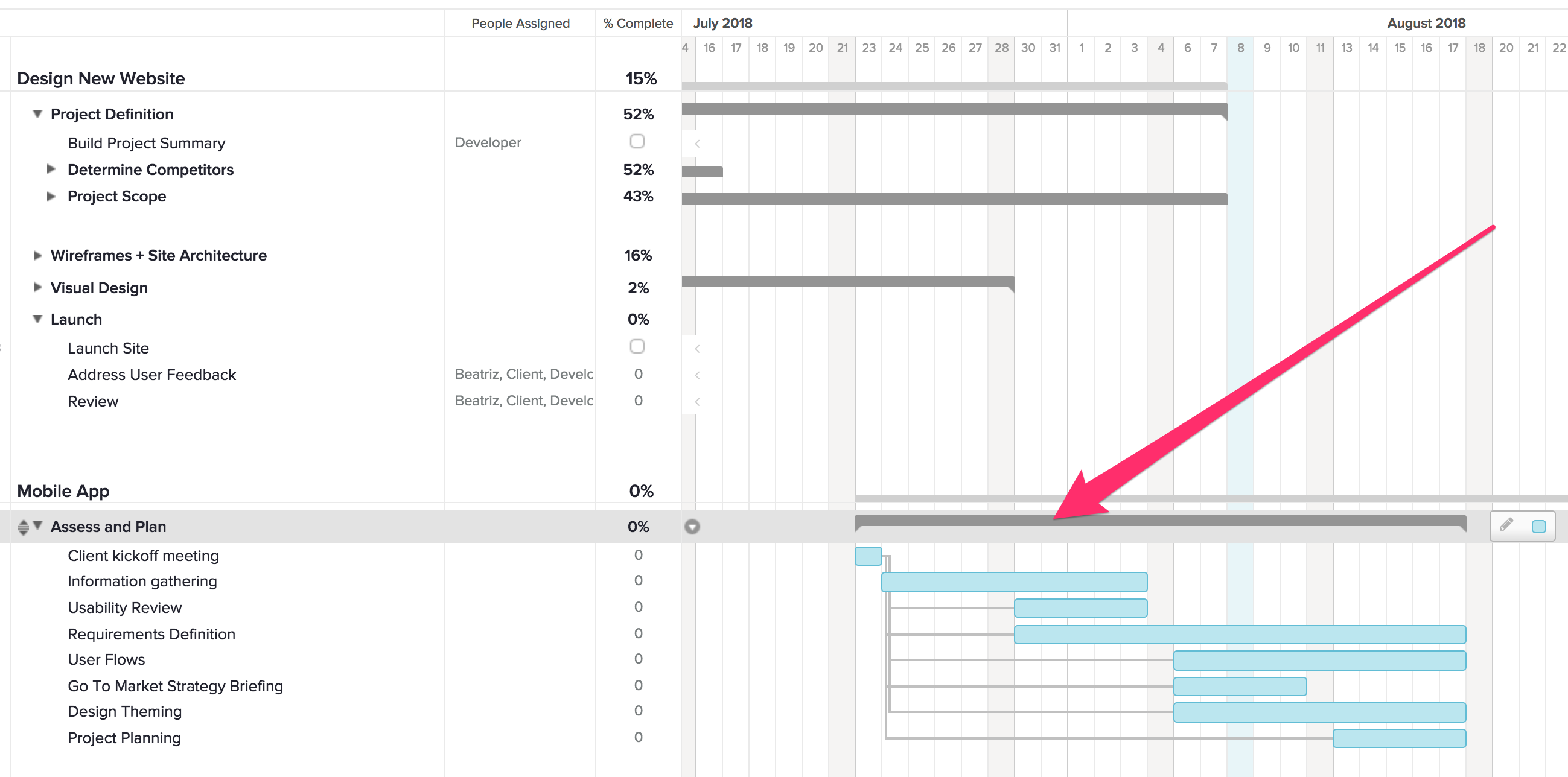
To move individual tasks:
Click the colored taskbar for the task you'd like to move, and drag it from its current project to the new one. In the example below, we're moving the Client kickoff meeting task from the Mobile App project to the Design New Website project:
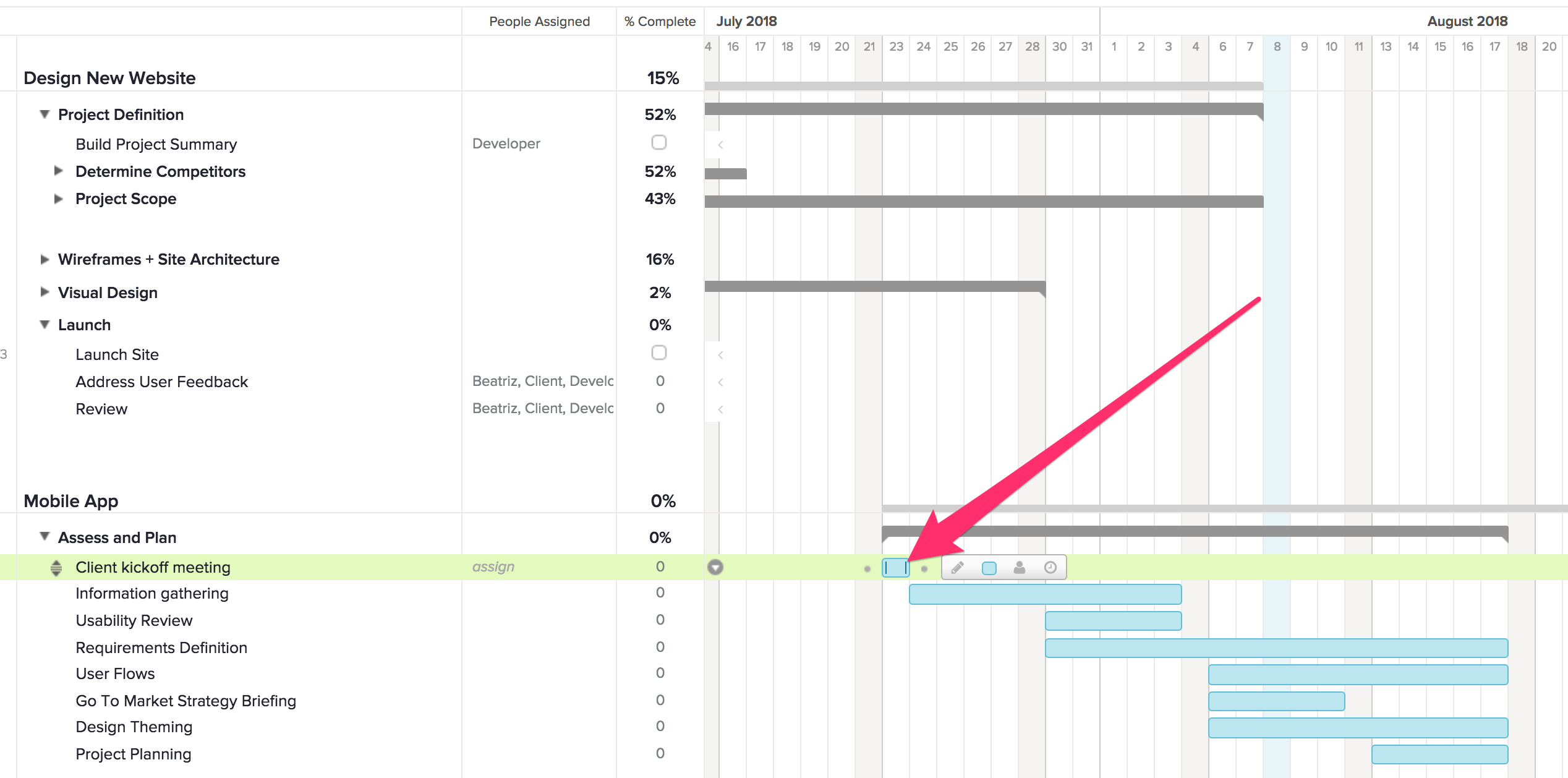

Method 2: Use the Edit window for the group or task
Hover over the group (or task) name, and click the pencil icon to open up the Edit window. Then select a new Parent project.
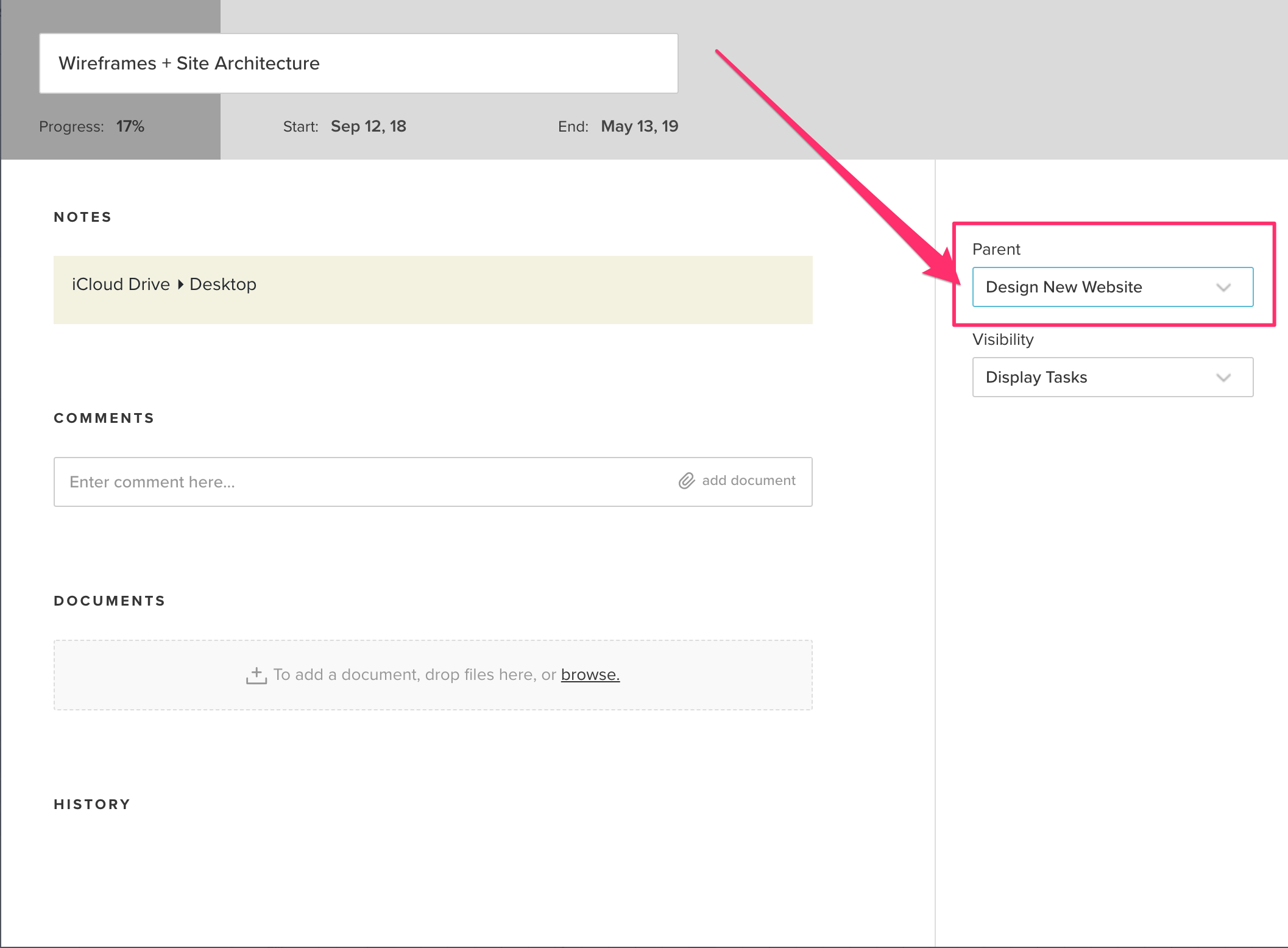
Want to make a copy of an existing group or task before moving it into another project? Simply duplicate the original.
To learn more about TeamGantt, join us for one of our free classes!
