Project Boards in TeamGantt offer a Kanban-style view of tasks that are fully synced with your project’s Gantt chart. This makes it easy to manage task workflows without sacrificing the big-picture timeline.
What is a project Board in TeamGantt?
A project board is a visual board view that shows all the tasks in a single TeamGantt project. Each card on the board represents a task from your Gantt chart. Updates made in either view are automatically reflected in the other.
How do I create a project Board from my Gantt chart?
To create a Board:
1. Open the project in Gantt view.
2. Click the
Board tab at the top of your project.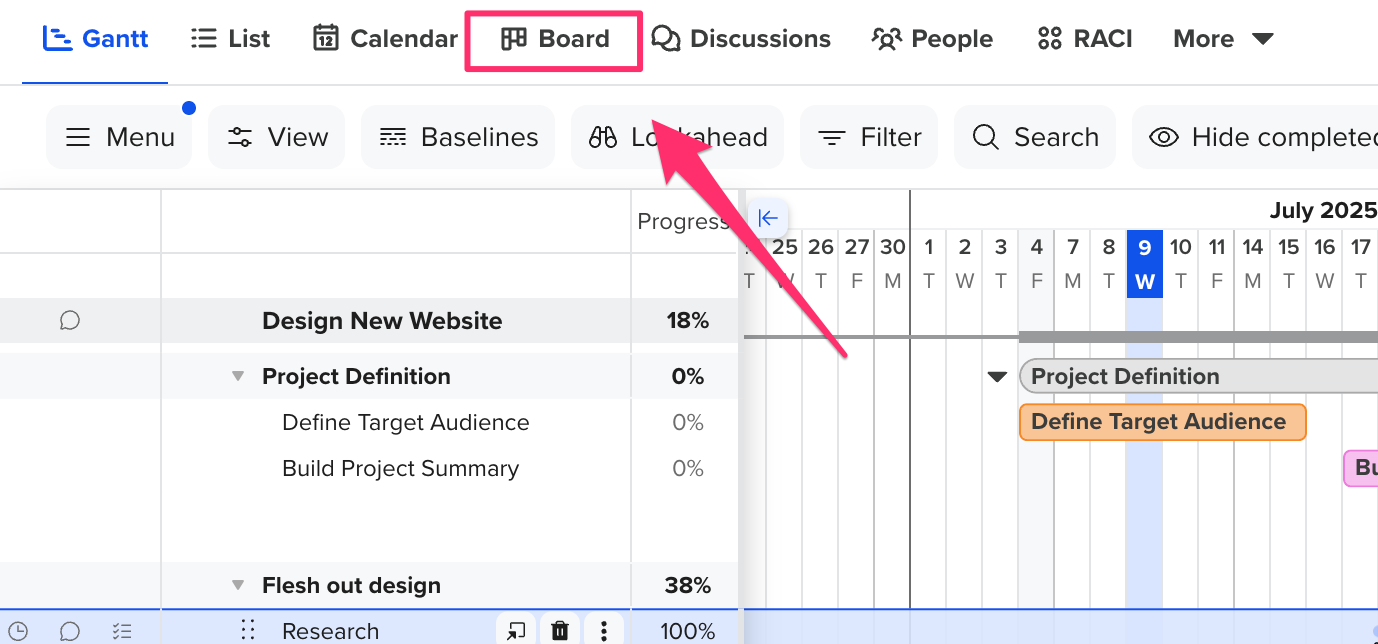
3. Name your Board columns. (For instance, you might want to use existing group names or status groups as column names.)
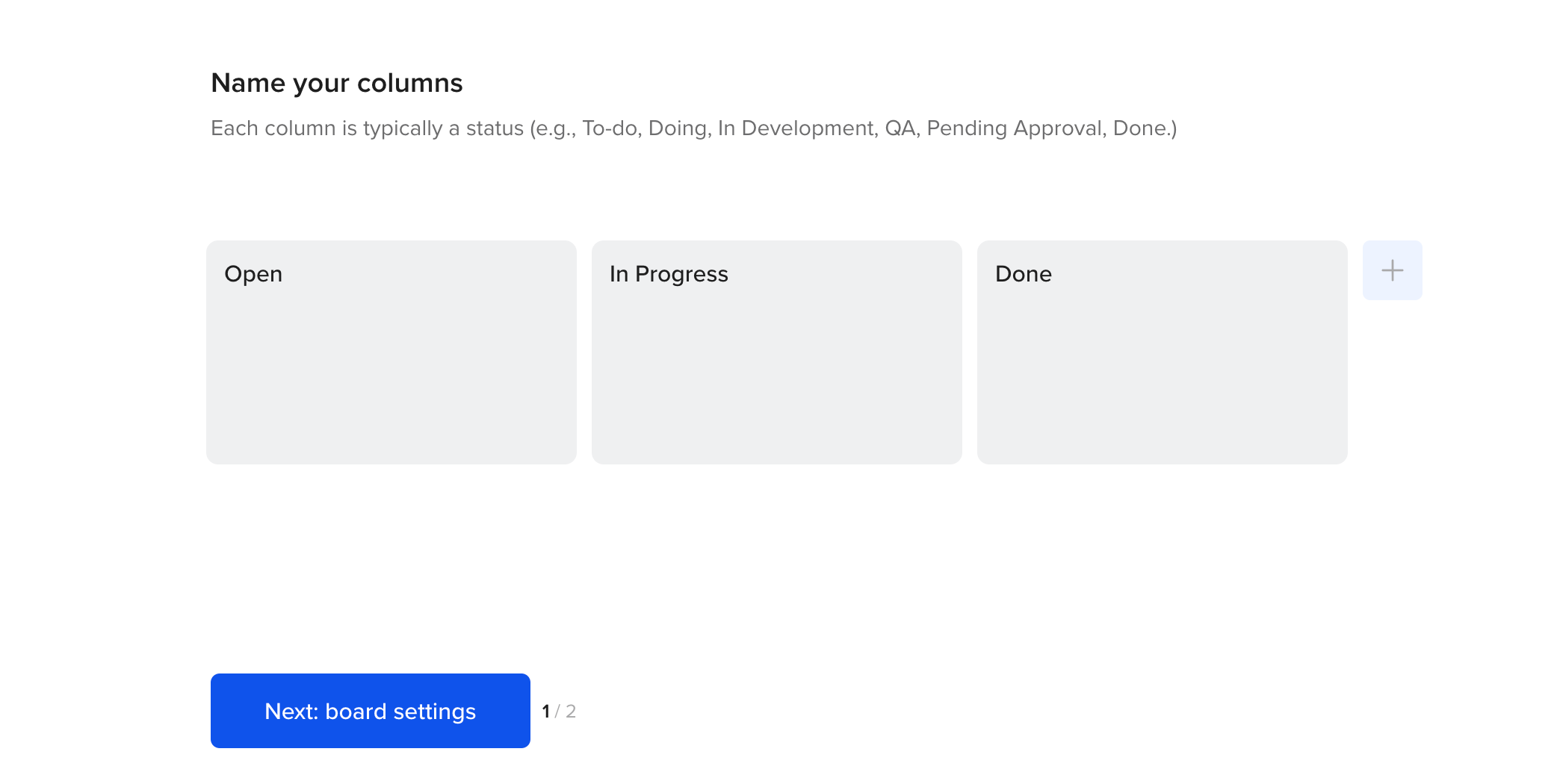
Once you’ve added all your columns, click the blue Next button. (Don’t worry: You can always add and edit columns later.)
4. Optional: Assign a
% complete value to each column to automatically update task progress when a card is moved to that column. You can also move tasks to columns automatically when progress reaches the defined % complete by activating the Auto move toggle below each column. 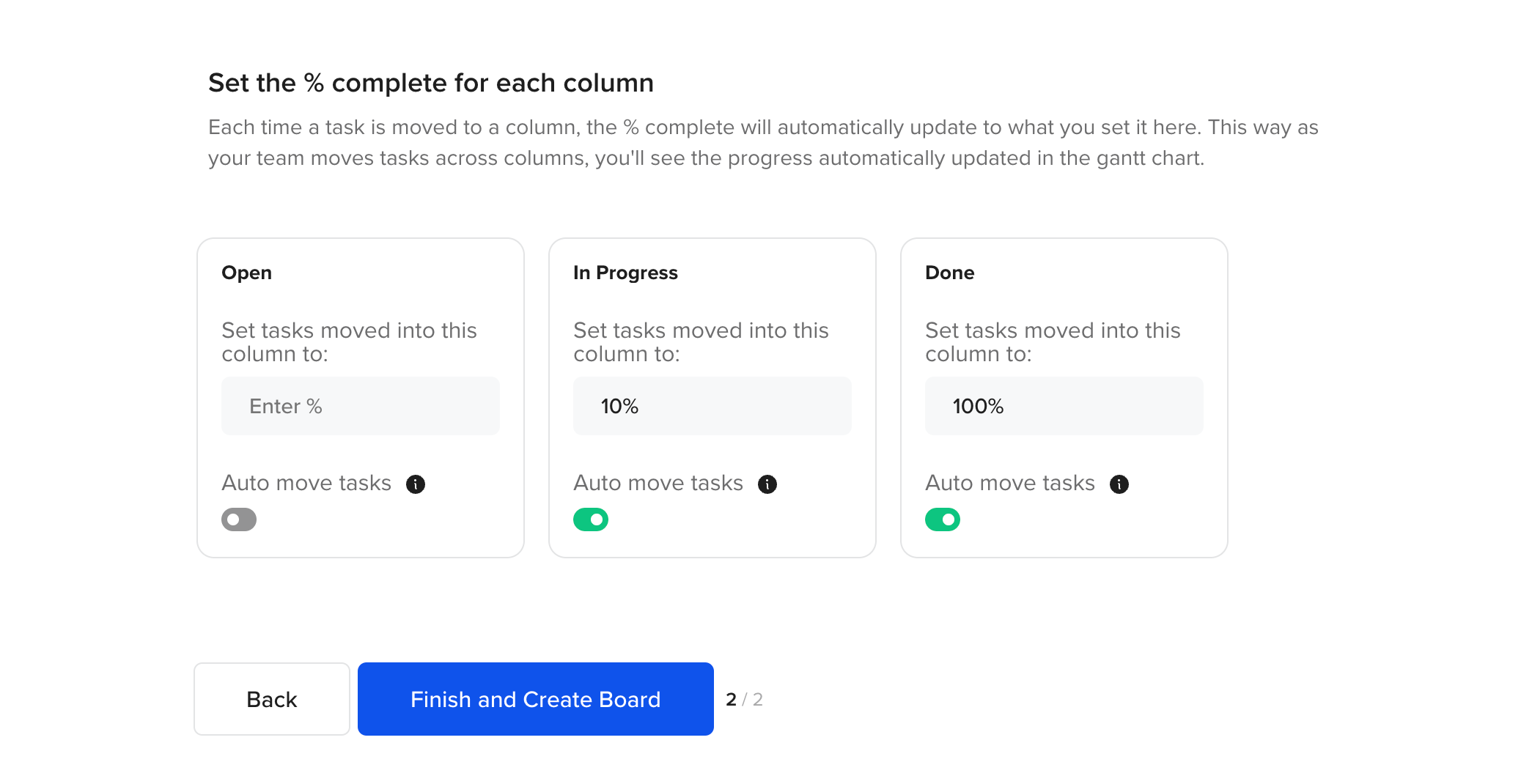
5. Click Finish and Create Board.
Watch this video to see how to set up a Board in a project:
What updates sync between my Gantt chart and project Board?
Because project boards are directly tied to your Gantt chart, the following details remain in sync:
- Task name
- Assigned people
- Start/end dates
- Percent complete
- Notes and comments
- Documents and checklist items
Can I edit tasks or add new cards in a project Board?
Yes. Click a card to open its details and make updates.
To create a new card in the Board view, simply click "Add task" in the column you'd like to add the task to.
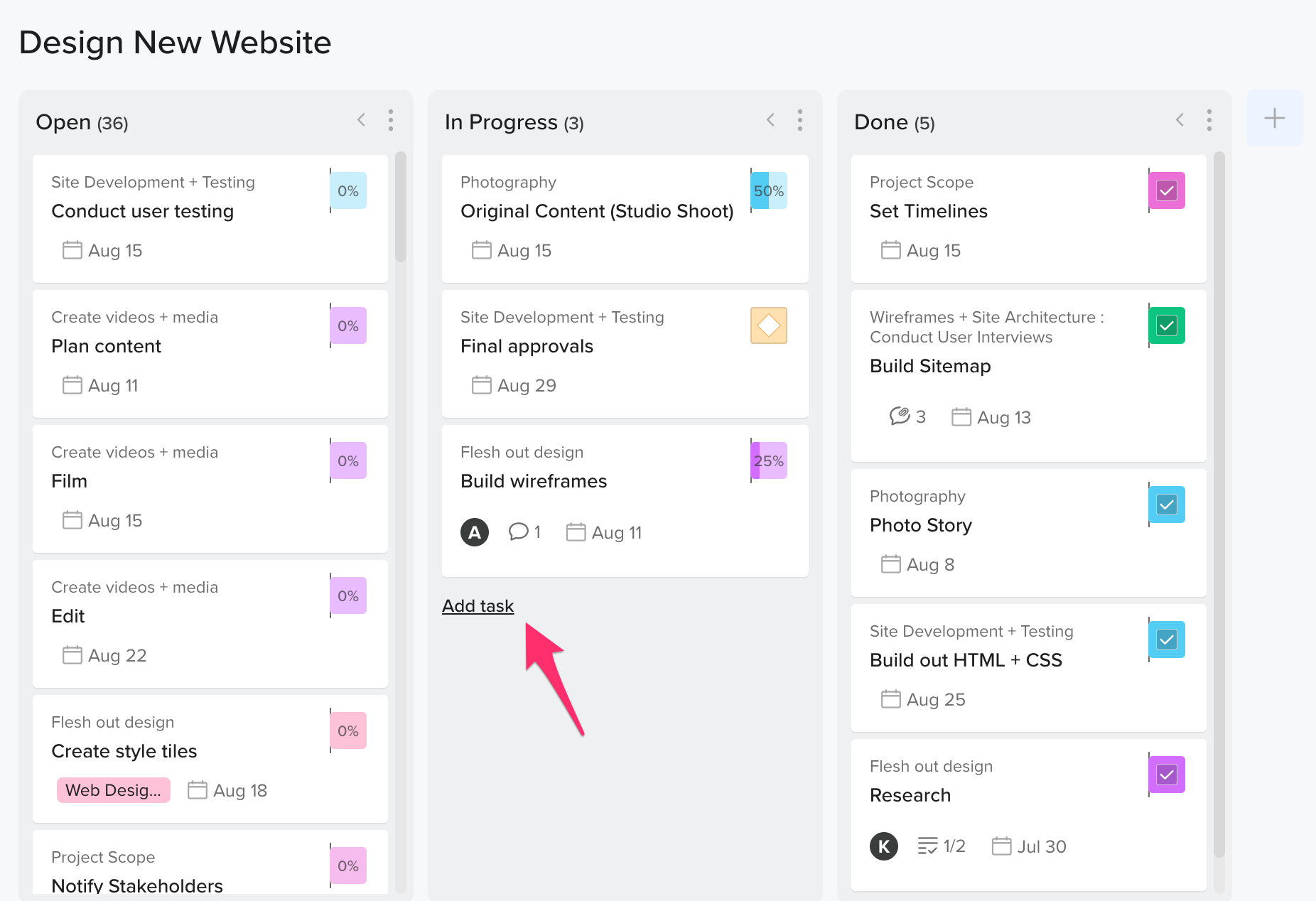 New cards created in the Board view will automatically be added as tasks in the Gantt chart.
New cards created in the Board view will automatically be added as tasks in the Gantt chart.
Who can access a project board?
Anyone invited to the project will have access to both the Gantt chart and the project Board. Project Boards inherit permissions from the parent project.
What happens when I delete a project board?
Since the project board is a view of the Gantt chart, deleting the project will delete both the Gantt chart and the board. However, you cannot delete the board on its own - It simply exists as another view of the project.