As your project progresses, you may need to make changes to tasks or update task completion. Here's how to edit, delete, and update a task.
How do I edit a task?
To rename a task, simply click on the task name to edit it. TeamGantt automatically saves the change once you hit Enter.
If you need to make more significant changes, hover your cursor over the task, and click on the Open Task Details icon to open up the task edit window. From there, you can:
- Edit the task name
- Add/delete comments
- Assign start and end dates
- Attach documents
- Change the task color
- Post sticky notes
- Edit task dependencies
- Assign/reassign users or labels
- Indicate estimated hours (Pro plan only)
- Indicate the number of days it'll take to complete the task
- Update the Progress percentage
- Update the task's checklist
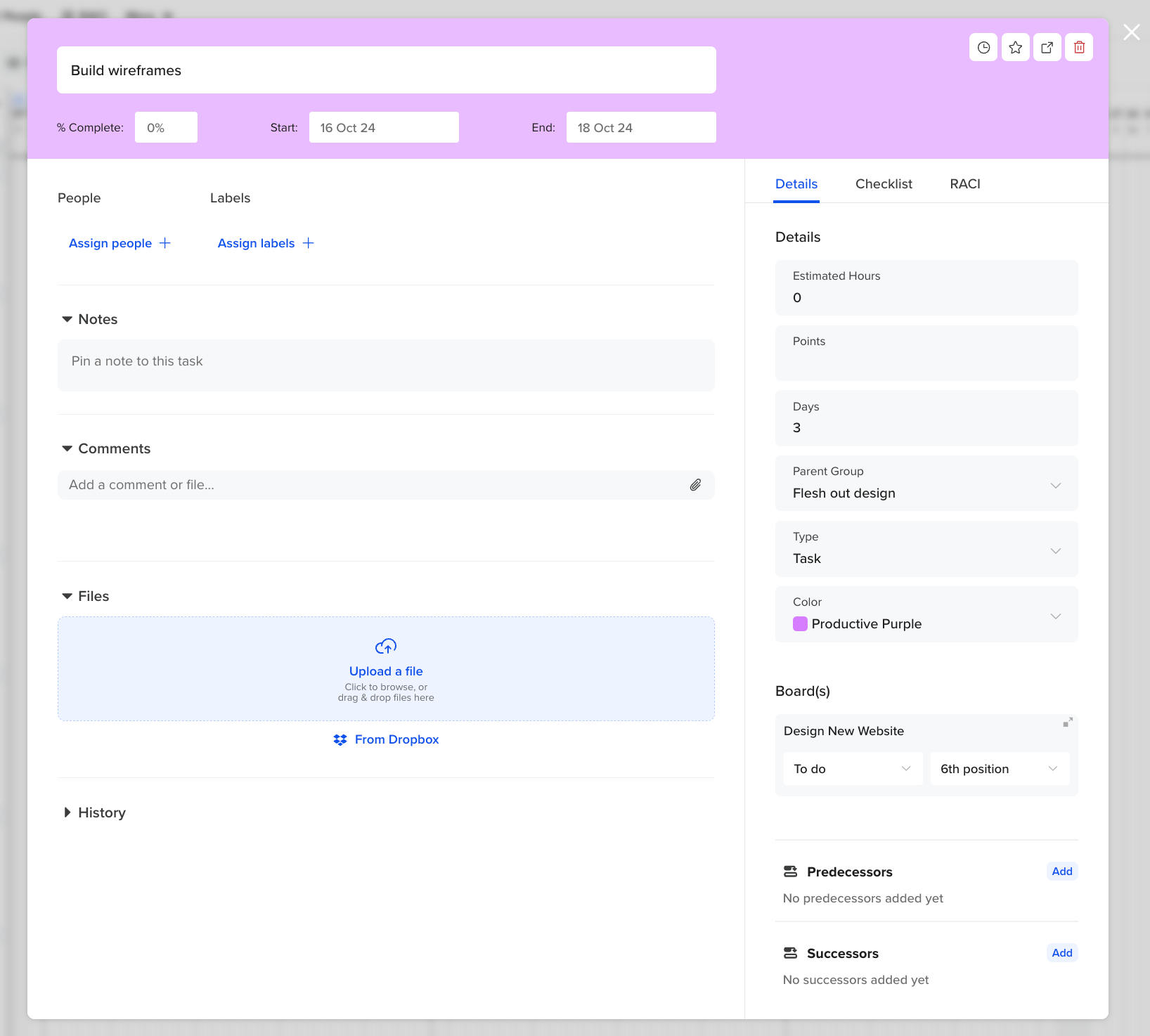
You can undo any changes you've made to a task by scrolling down to the task's activity log and clicking on the undo change link.
How do I delete a task?
At some point in the project, you may want to remove tasks that are no longer relevant or necessary. To delete a task, simply hover your cursor over a task, and click on the
trashcan icon 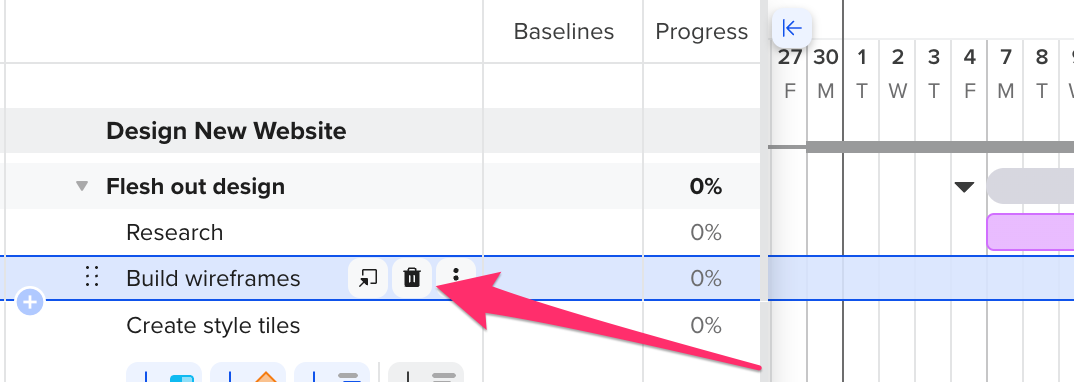
A pop-up window will appear confirming you want to delete the task. Click Yes to proceed.
How do I recover a deleted task?
Need to bring a task back? Head on over to Menu > Undo, and click undo change to return the task to the group.

How to update progress or mark a task as complete?
You can track project progress by updating each task's Progress. A task shows as done when it's marked as 100% complete.
There are 3 ways to update task progress and/or complete a task:
1
. From gantt view: Go to the View menu, and enable the Progress column. Then, enter a value between 1 and 100 directly in the Progress column to update the task's progress. 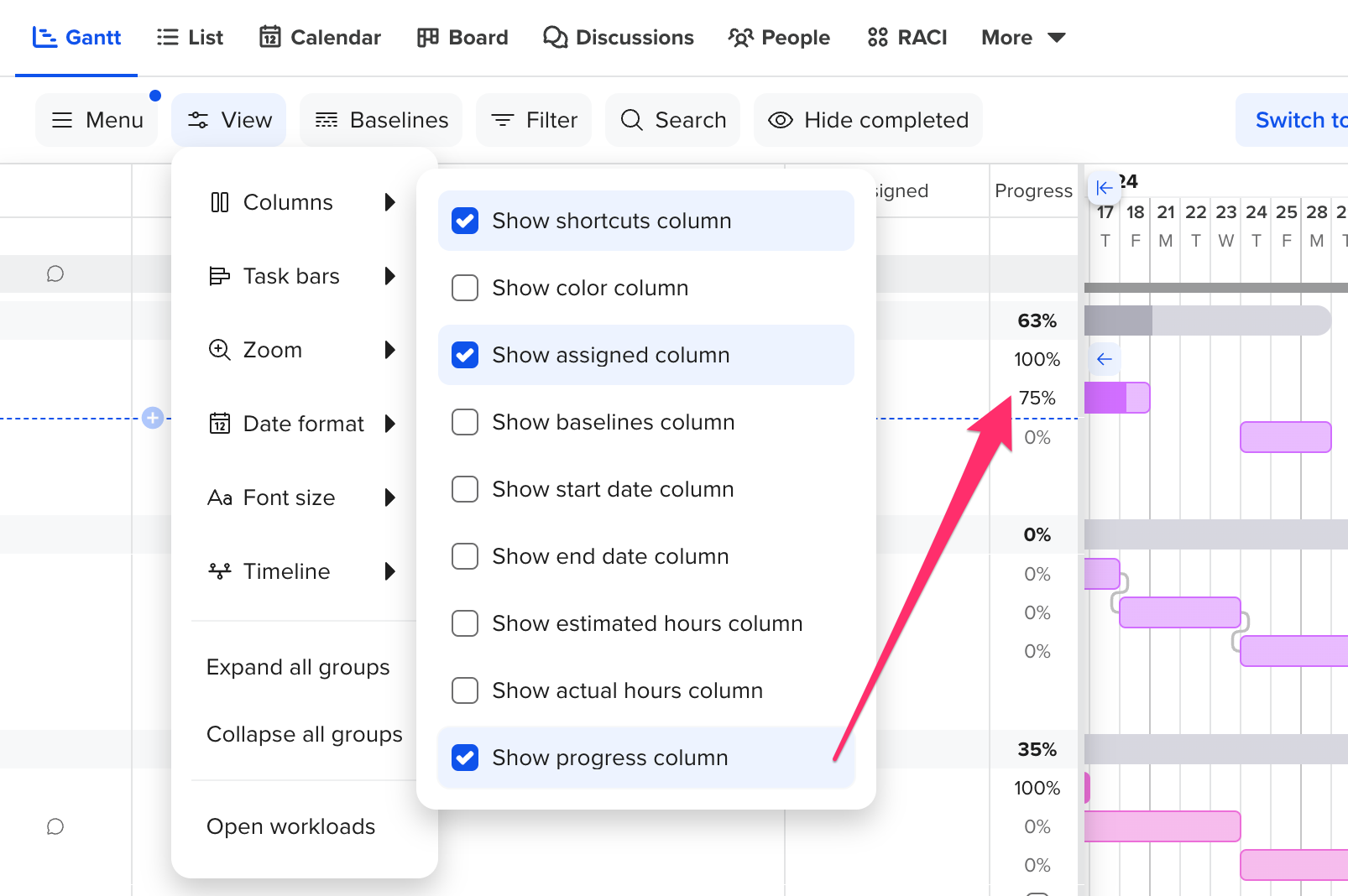
2.
From list view: Click on the Progress field, and enter a value between 1 and 100. You can click the "checkmark" to mark the task 100% complete. 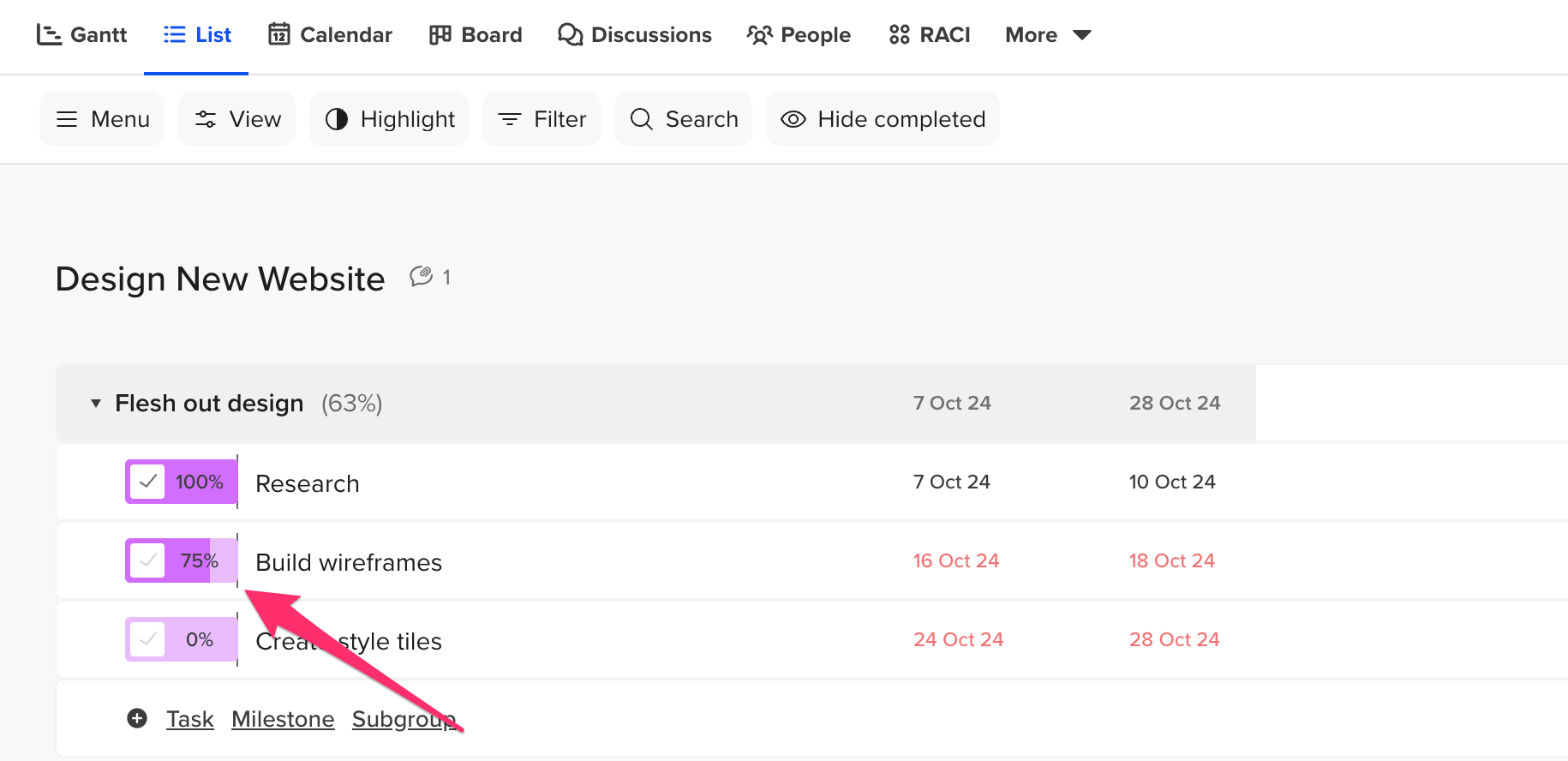
3. From the task edit screen: Hover your cursor over the task, and click the open task detail icon. Once the task edit screen pops up, add a value between 1 and 100 in the Progress field.
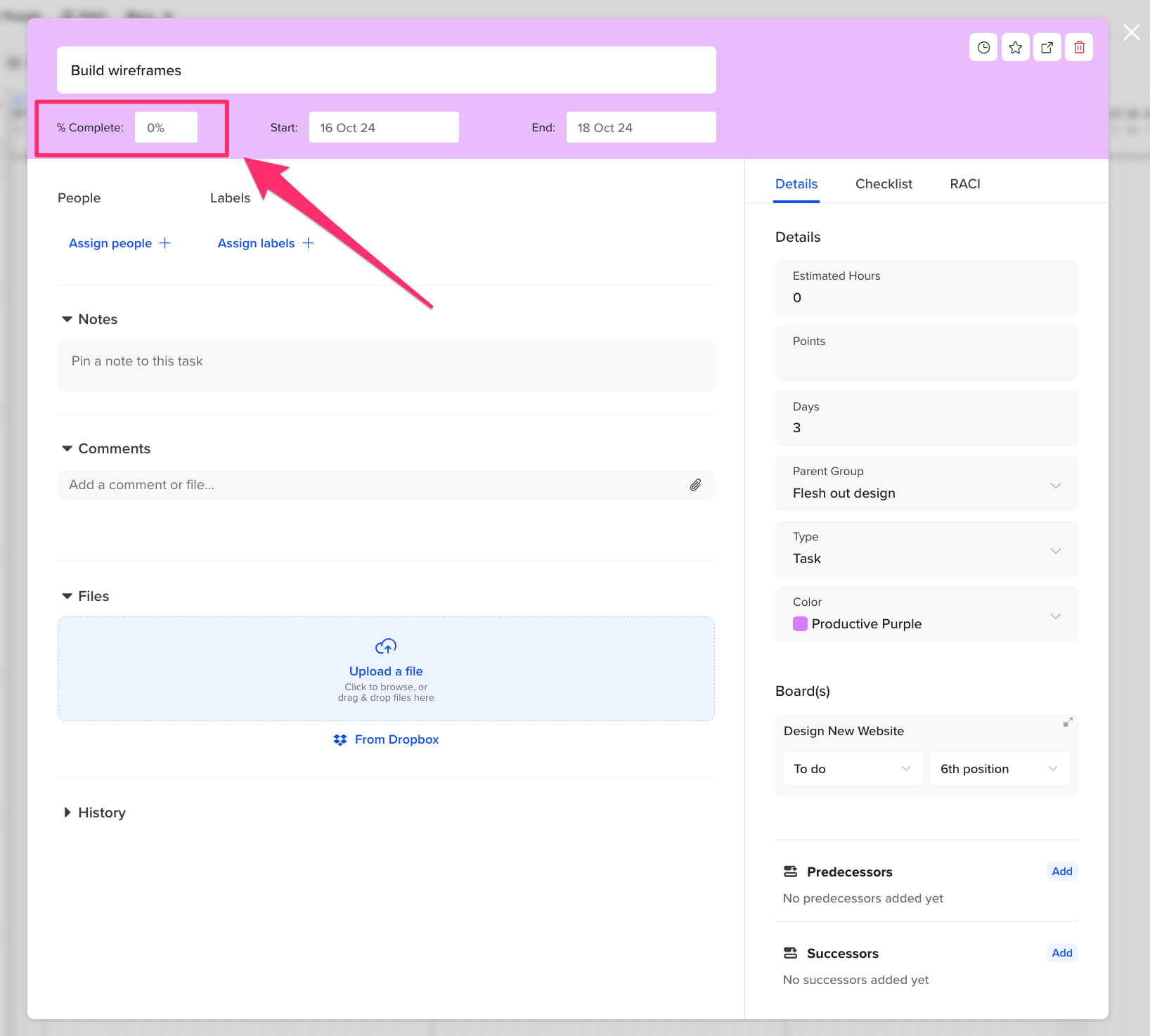
Note: A task's Progress percentage only affects the project's overall percentage of completion if the task has start and end dates assigned.
To learn more about TeamGantt, join us for one of our free classes!