How do I use Gantt view in TeamGantt?
Gantt view will always be the default view when opening a project. You can find the other view options in the top navigation bar of your project: 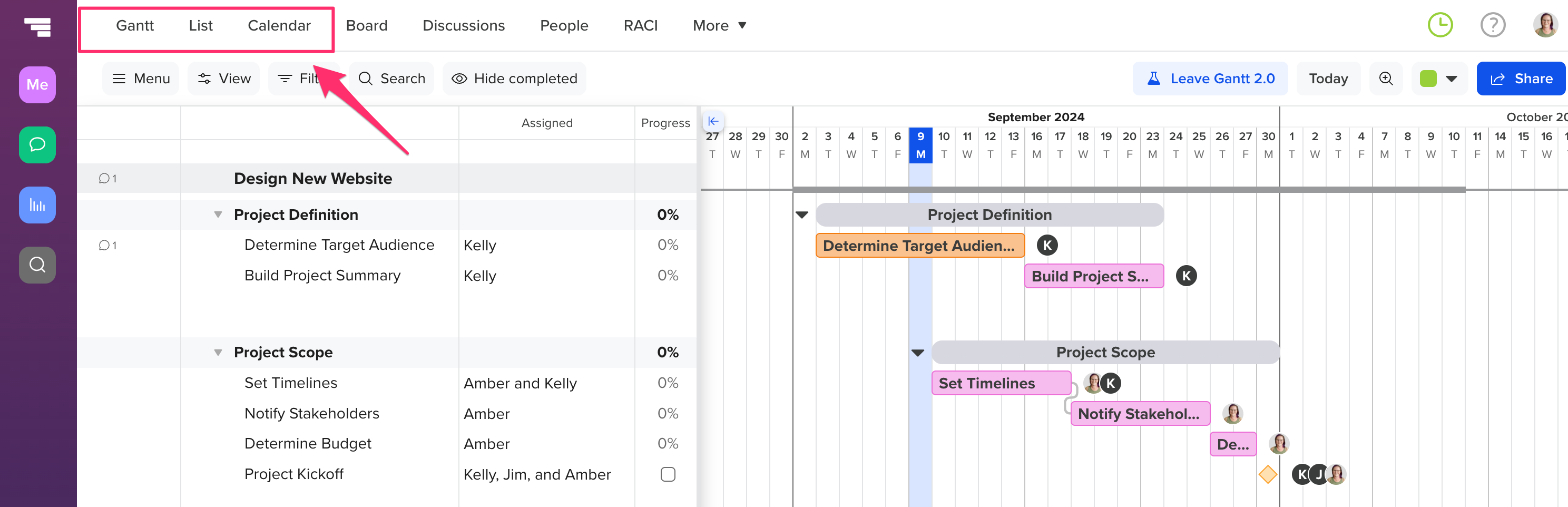
Visualize the project plan
The gantt chart is the best way to see your project’s big picture at a glance. This comes in handy for planning, as well as communicating the plan to your team and stakeholders. After all, everyone should understand how their work fits into the project as a whole so they know what happens if they’re late and how it impacts the overall project timeline.
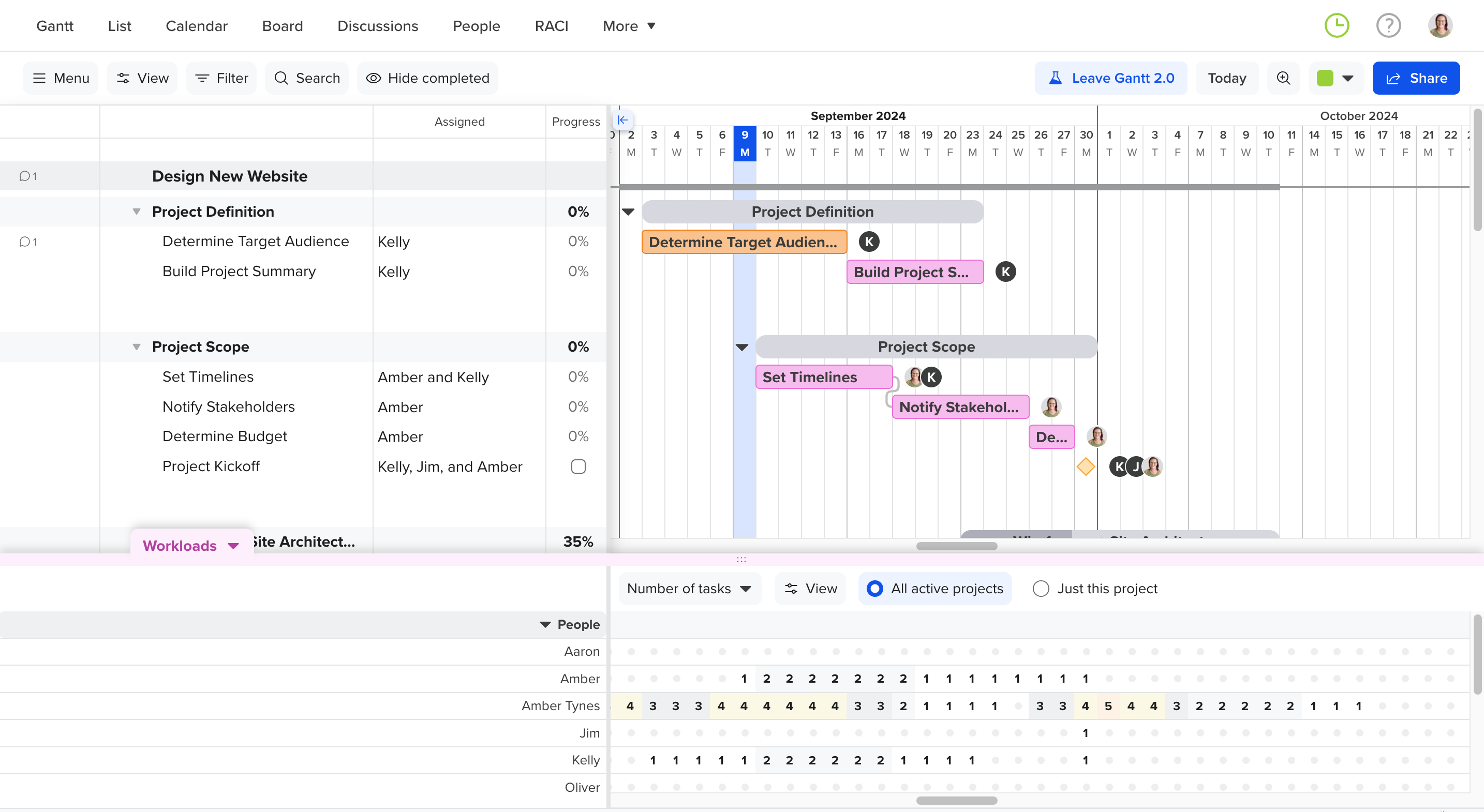
Plan and schedule project timelines
Every project runs on a schedule, whether you do work in sprints or use a waterfall approach to knock out tasks. The gantt chart enables you to map out a project plan and adjust tasks and timing quickly with drag and drop scheduling.
Use these features to build your project timeline in the gantt chart:
- Dependencies: Unique to Gantt view, dependencies enable you to identify dependent tasks on the plan so work gets done in the right order.
- Milestones: Track important meetings, deadlines, approvals, and deliverables by adding milestones to your plan.
- Task subgroups: Make your plan super-skimmable by organizing tasks into subgroups, and build your plan out more quickly by duplicating task groups in the gantt chart.
Manage team workloads
Overloading your team leads to burnout and ultimately puts project deadlines at risk. Gantt view empowers you to make smart decisions about project schedules and assignments so your team stays productive without being overworked.
Simply open the Workloads tab at the bottom of your gantt chart for a heat map of your team’s workload. From there, you can see who’s busy when—and who’s got room to take on new tasks—across all your projects. (This feature is available on all paid plans and premium trials.)
View your planned timeline vs. what actually happened
Ever plan a project, fall behind, and wonder: How did we get off track? A baseline is a quick snapshot of the project at a given point in time, and it’s perfect for assessing what went well—and what didn’t.
Use baselines to compare your original timeline projections with the actual timeline of the project. This will help you determine which tasks delivered on time or ahead of schedule and which ones got delayed so you can improve your planning accuracy the next time around. Baselines are an available feature on all paid plans and premium trials.
How do I export my gantt chart from TeamGantt?
Need to share your project with someone else? Export a copy of your project's gantt view to PDF by going to
Menu > Print/Export PDF. (Learn more about PDF options and customizations.)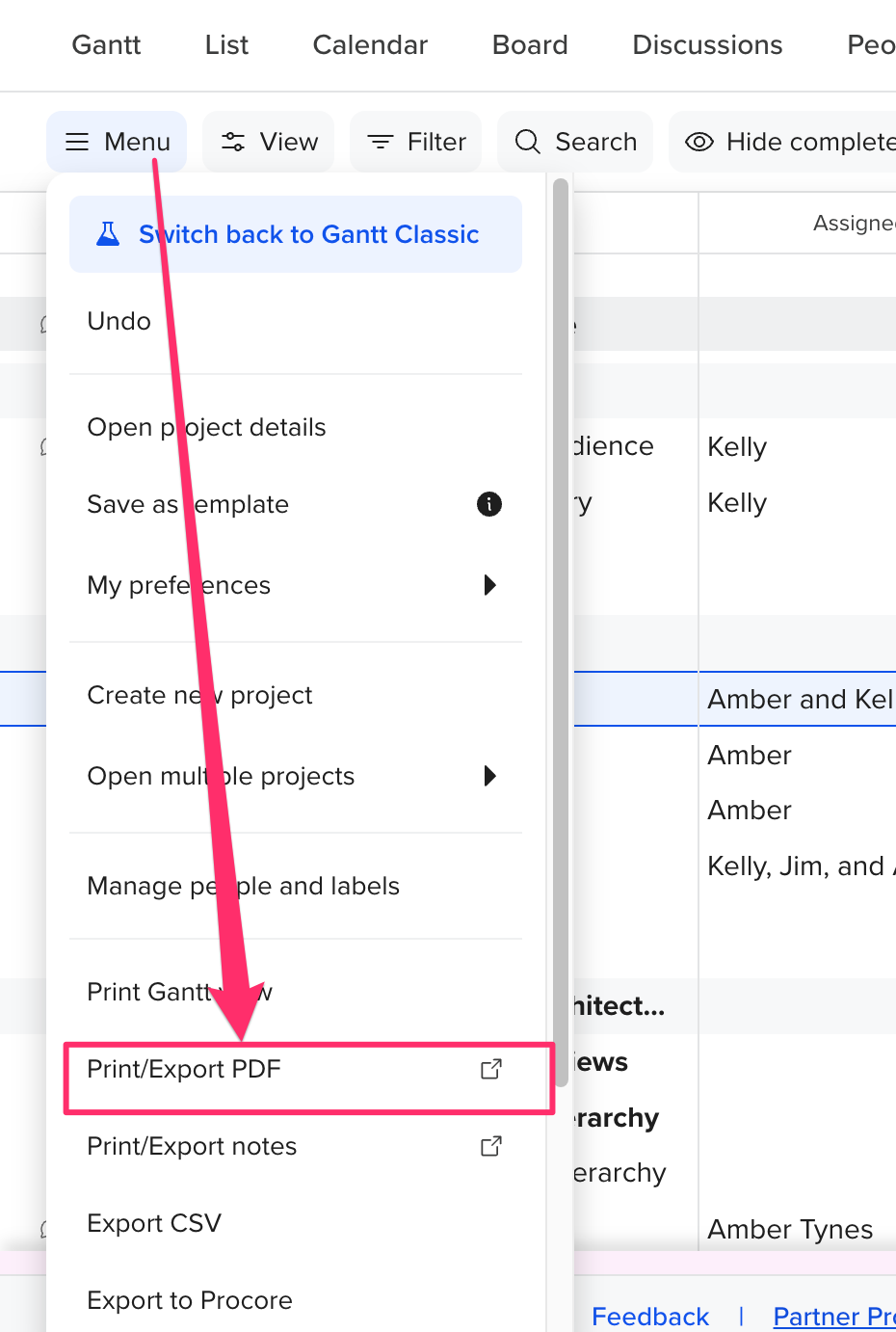
To learn more about TeamGantt, join us for one of our free classes!